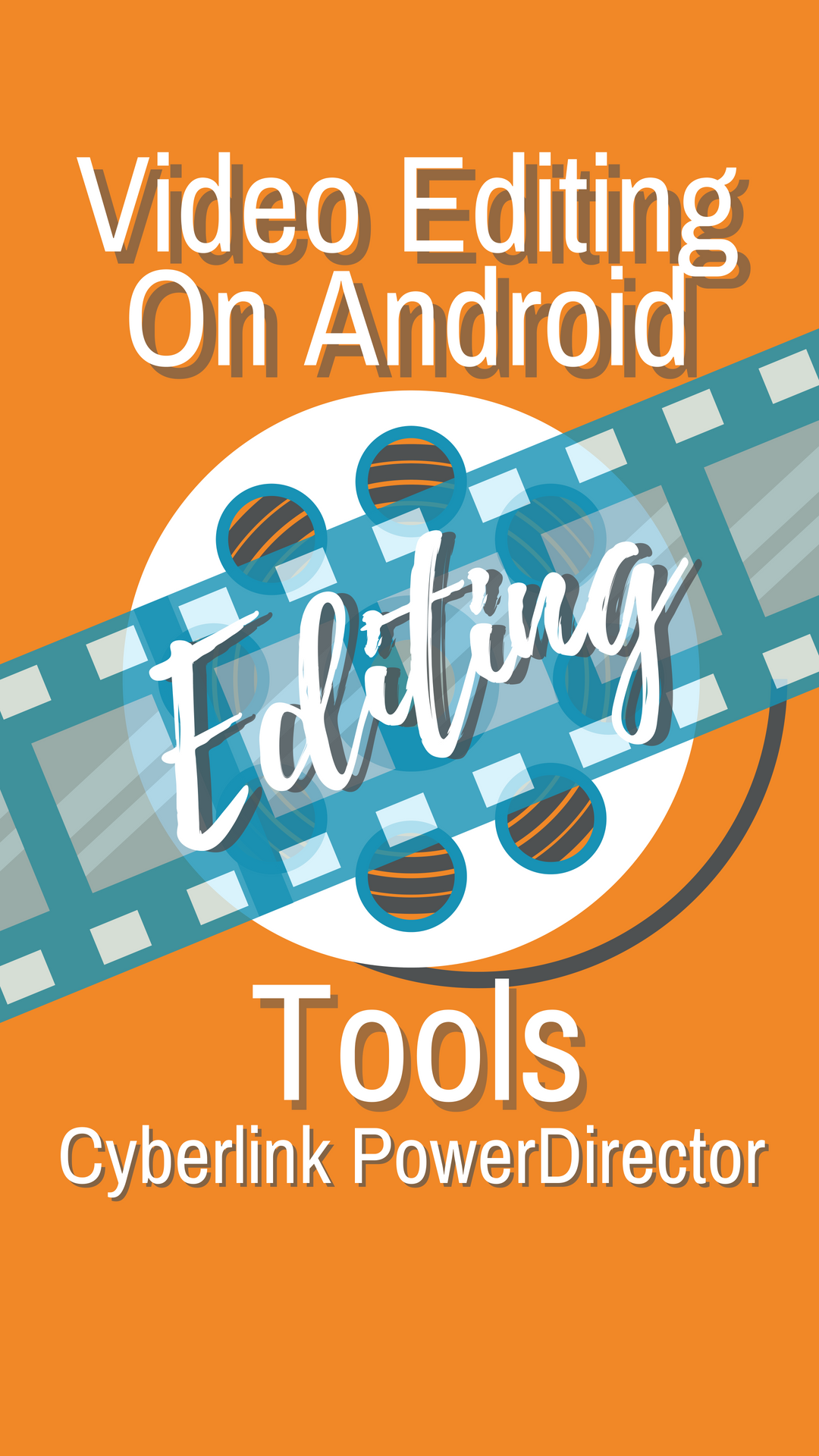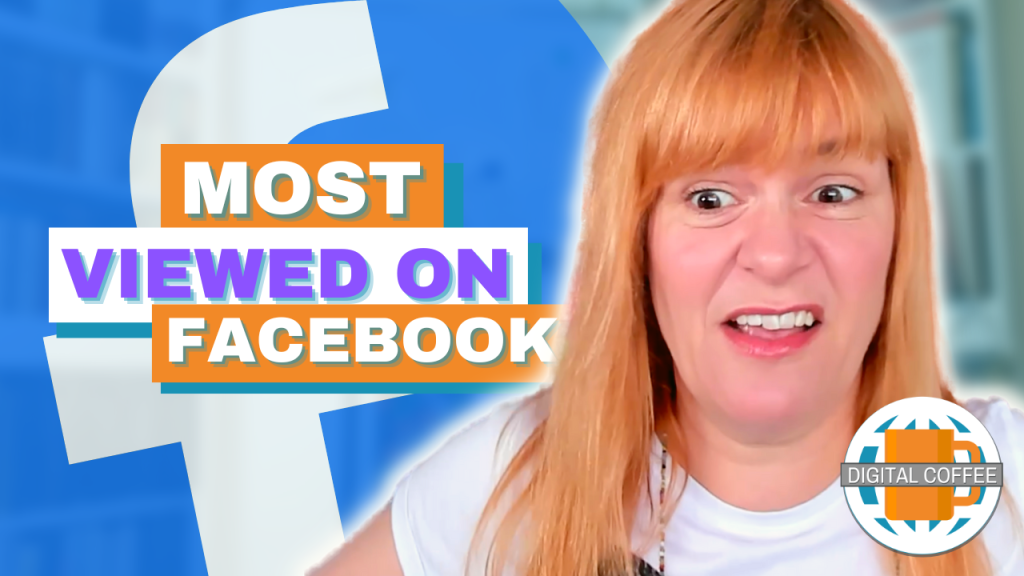If you thought that fancy editing tools were only for iPhone I’ve got a treat for you. It’s rare that I wish I used an Android phone rather than an iPhone but after doing a bit of video editing on PowerDirector I’m pretty hooked.
A few months ago I set myself a challenge. Could I find a video editor for Android that was as user friendly as iMovie? I’ve included some of my finds in previous posts but when I found CyberLink PowerDirector I knew I’d found one that wasn’t as good as iMovie but was better. It’s a full featured video editor for Android that is almost as good as the editing tools I use on desktop.
I’m going to show you how video editing with Powerdirector works:
This is part 4 in a series on video editing:
Part 1: The Magic Of Wave Video – Could This Be Everything You Need To Edit Quick Online Videos?
Part 2: How To Edit A Video Using iMovie for iPhone (And Some Tricks You May Have Missed)
Part 3: Could These Be The Best Vertical Video Editing Apps For IGTV? I think so
Part 4: Is There A Good Video Editor For Android?
Starting a project
- Click on ‘New project’
- Give it a name
- Select your aspect ration. 16 x 9 is for standard horizontal video most commonly used on YouTube. 9 x 16 is vertical video for use on IGTV.
Importing videos
After naming the project you’ll be prompted to add video clips or photographs to your editing timeline. You can select assets from your library or shoot video straight into the app.
Trimming video clips
Sometimes you will fluff the beginning of your video clip or there will be a pause as you look for the stop button at the end. Here’s how to trim those bits from your clips.
- Tap on a clip on your timeline and green handles will appear.
- Drag these from each edge to trim the clip.
Transitions
By default the transition between the two clips will be a cut.
Click on the transitions icon to change this. There is a vast selection of transitions to choose from.
Try and avoid using too many fancy transitions, it can make the finished product look amateur and distract from the key message.
Layers
When editing with Powerdirector you can add layers, this is one of my favourite features.
You can use this to add a logo overlay on your video. A more powerful use of this tool is to show on screen what you are talking about on the video. For example, if you are producing a tutorial video you can show what your hands are doing as you talk through the process.
Click the layers icon and select video or picture to select your overlay. You can reposition your overlay and change the size.
Titles
Using titles on iMovie is frustrating. Although there are some nice effects you are limited in colour, style and position. PowerDirector gives you much more flexibility.
Click the layers tab and select ‘T’ for text to access the titles pallet.
Cut out mistakes
If you fluffed your lines in the middle of a video clip you can snip that bit out of the video.
- Select the clip you want to edit
- Swipe across the timeline until you reach the beginning of the segment you want to cut out.
- Click the ‘Knife’ icon.
- Swipe across to the end of the piece you want to cut and click the knife icon again.
- Select the piece you have cut out and click delete.
Fine-tuning
You can add effects to your video clip. You can change the speed, play a video backwards or even smooth out your wrinkles.
- Select the clip you want to edit
- Click the pencil
- Select the effect you want to add
FX
As well as the filters you can add when fine-tuneing there are additional effects you can add to your clips.
To access the FX menu do not select the clip but ensure the playhead is over the clip you want to apply. effects too.
- Click on FX menu.
- Select the effect you want to add.
Save and download
- Click the ‘Save’ icon on the top right hand side of the screen
- If you want to continue editing later save the project.
- If you want to export your finished video to your camera roll click ‘Produce video’.
There is so much you can do with this app, I’ve just scratched the surface. I’m not quite ready to give up my iPhone for it yet but it is tempting.
Do you use PowerDirector to edit on mobile? What tricks and tips have you picked up? Let me know in the comments.
Get a headstart on Google Analytics 4 & understand the lingo with the GA4 phrase book