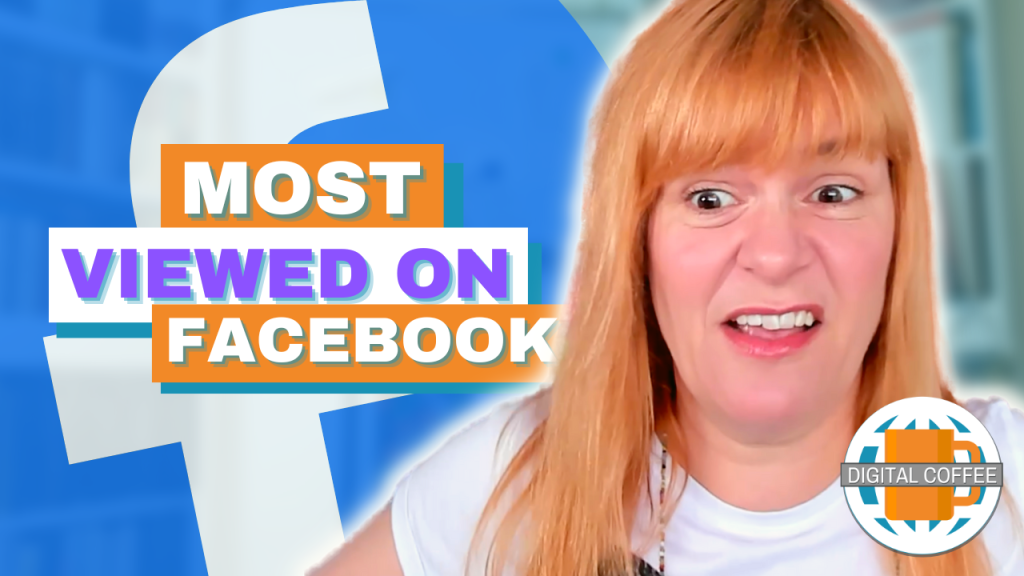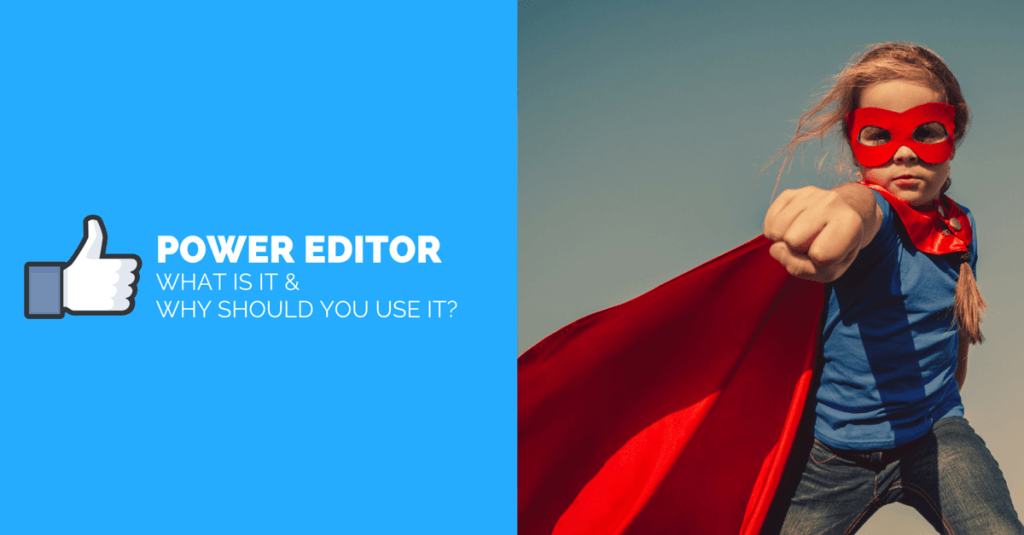
Power Editor is an advanced ad editing tool from Facebook. It has many more features than Ad Manager and has lots of advantages. It can be complicated to get started, and it’s glitchy but once you start using it you’ll never want to go back. I’ve compiled this list of advantages and dissadvantages of using it for your Facebook advertising.
PRO: Duplicate Campaigns, Ad Sets and Ads
This is by far the best feature of Power Editor. It makes creating multiple versions of an ad set or ad easy. It’s also easy to duplicate campaigns, this is really useful if you have a very successful campaign and want to run it again.
To duplicate an ad, ad set or campaign:
- Check the box next to the element you want to copy
- Clikc the ‘Duplicate’ icon at the top of the page
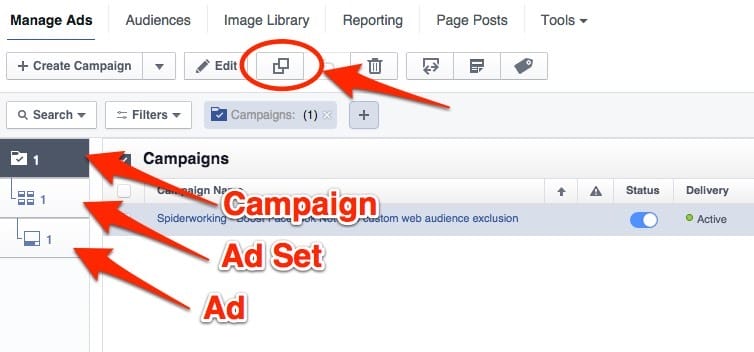
PRO: More Ad Objectives
Every time Facebook rolls out a new style of ad it offers them on Power Editor only first. I’m updating this post in November 2015 and some of the options I have access to that I can’t get on Ads Manager are:
- Instagram ads
- Lead generation ads
- Local Awareness ads
- Video ads that appear as a slideshow of images
- Product Catelogue ads
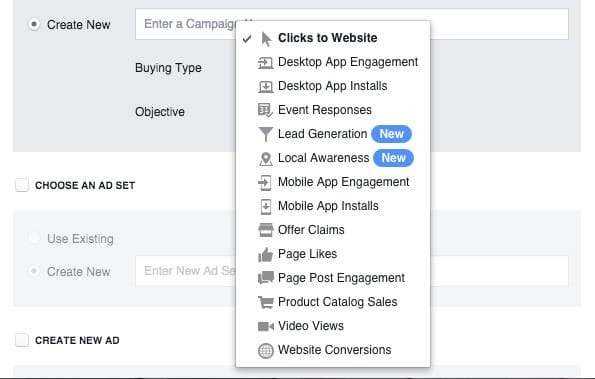
It’s not just ad objectives that appear on Facebook first, custom audiences (created from email lists and web visitors) were also introduced to Power Editor before being rolled out to Ads Manager.
CON: It’s Complicated
When you first click into Power Editor you will be confused. It took me a long time to find my way around and it was just determination that got me creating my first campaign and ad. If you do persist you will grow to love it but it does take time.
CON: You have to use Chrome
Facebook Power Editor only works on the Chrome browser. If you don’t use Chrome you’ll have to start even if it’s just for creating ads in Power Editor.
CON: It’s Glitchy
Power Editor can be grumpy. What worked yesterday may for some inexplicable reason not work today. Sometimes it eats words or decides it’s not going to preview your ad. You can either walk away for a while or do a fresh upload and download (see below) to recitfy most problems.
Where to find Power Editor
From Facebook Ads Manger
Click on ‘Power Editor’ at the top of the page. It will open up in a new tab.
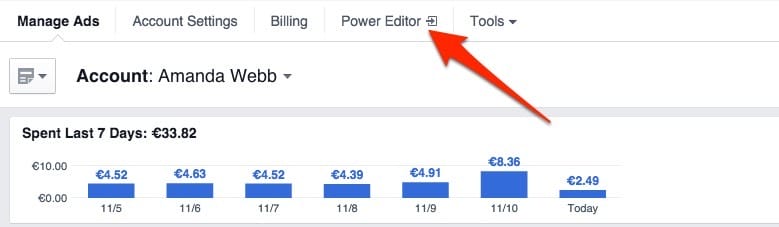
From Facebook Business Manager
If you are a Business Manager user you can access Power Editor from your sidaebar.
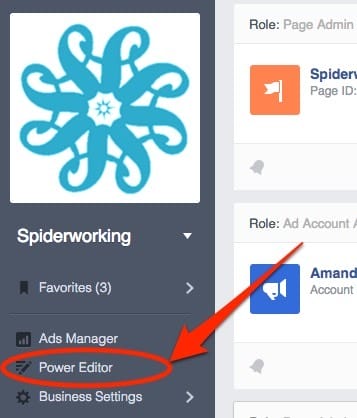
Getting Started With Power Editor
Downloading & Uploading
The first thing you should do when you access Power Editor is ‘Download’ your account. This will pull in all your campaigns and ads. You can now duplicate or edit them.
Once you have created a new ad or campaign you need to ‘Upload’ your account. This sends your new ads or any changes you have made back to Facebook and your Ads manager.
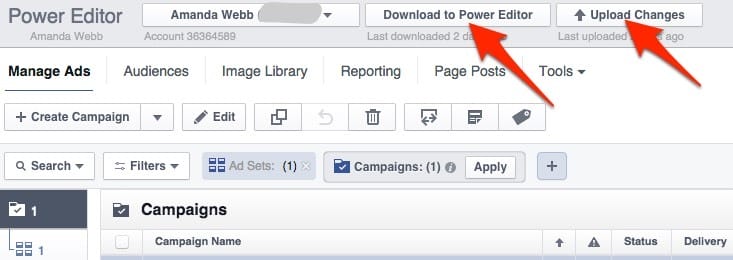
Campaigns/Ad Sets/Ads
There are three levels to your Facebook ads:
- Campaigns – A campaign sets the objective of your advertising (boost post, website clicks etc.) and includes one or more ad sets.
- Ad Sets – Each ad set can be targeted at a different audience and have a different budget. An ad set contains at least one ad.
- Ads – This is the creative element of the campaign, the ad itself. It’s a good idea tocreate different versions of each ad so that Facebook can split test them.
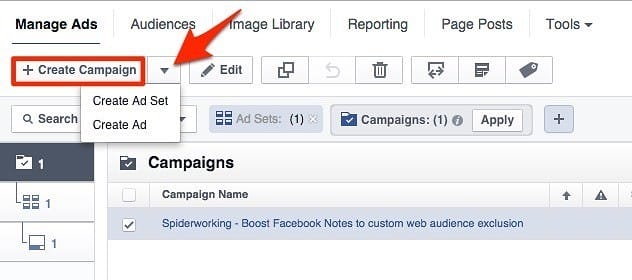
Your budget will be split between ads in the ad set but if you are using oCPM Facebook will spend money on the ads that work the best.
It’s only as I finished writing this post that I realised I’d included more cons than pros. Don’t let this put you off. Facebook Power Editor may be complicated but once you get used to it you’ll find it much quicker to set up your advertising campaigns. The best way to conquer it is to dive in and give it a go.
Your Turn
Have you tried Power Editor? If not give it a shot. I’d love to hear how you get on and what you thnk are the pros and cons.
Get a headstart on Google Analytics 4 & understand the lingo with the GA4 phrase book