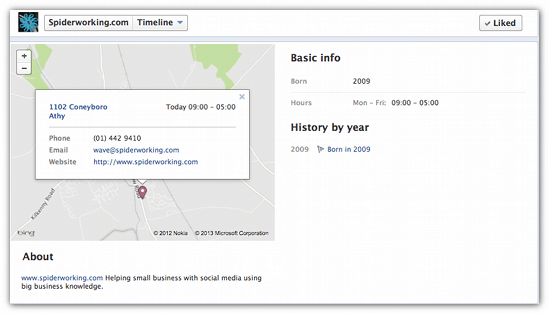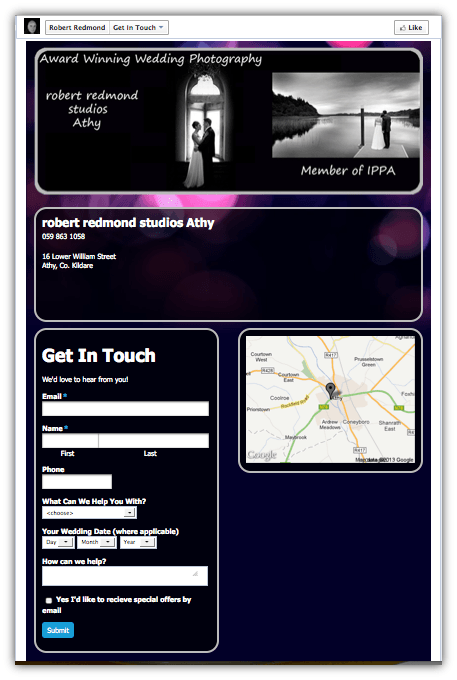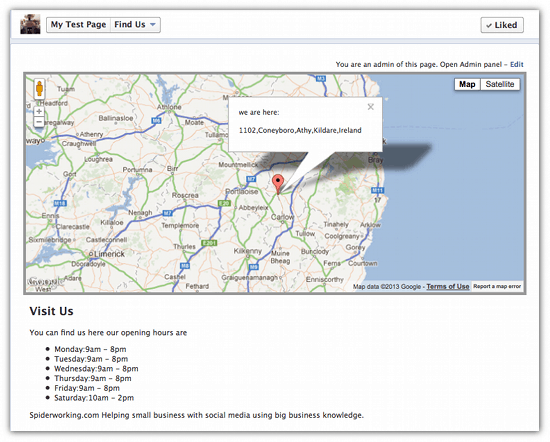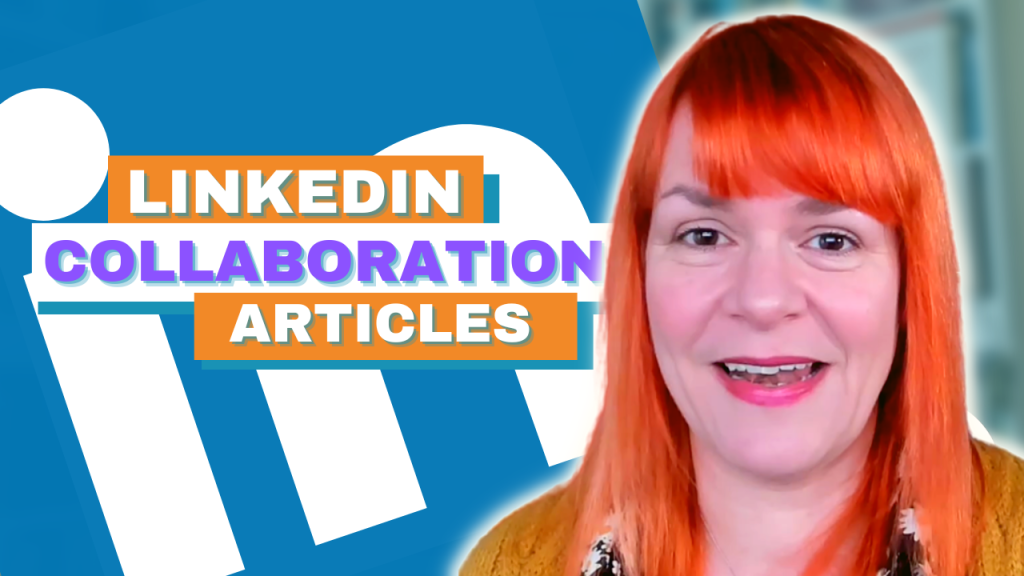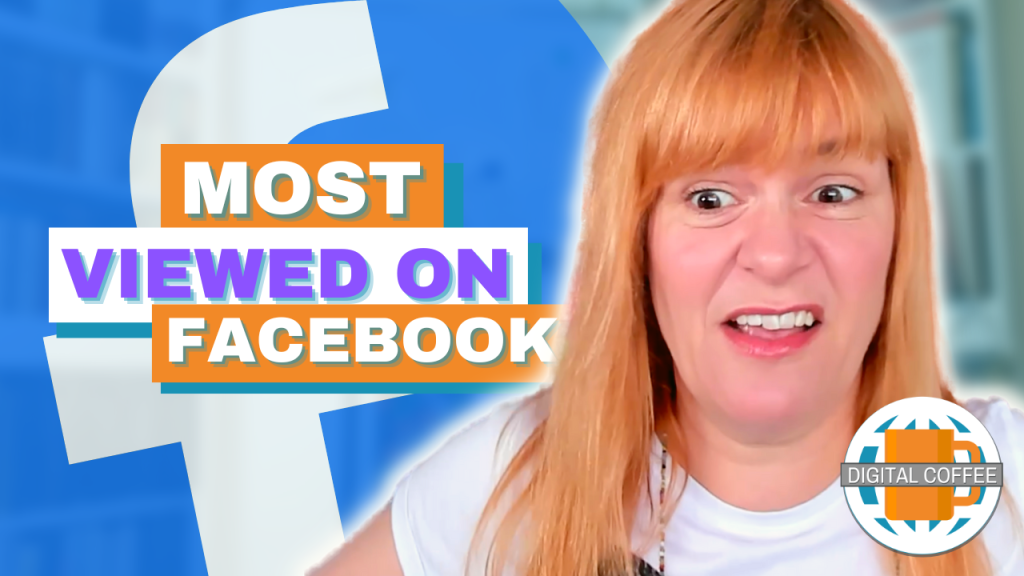**Update 22nd April 2016 – Facebook recently changed their maps, they are now far more accessible and even the weird addresses in Ireland can be found. I created an updated post here**
I’m asked quite often how to add maps to a Facebook page. With the launch of Facebook graph search It’s going to become more important for local businesses to have a map and address accurately displayed on their Facebook pages.
For a lot of businesses this can be a struggle, particularly in Ireland where outside Dublin we don’t have post or zip codes. Getting the Facebook map to recognise an address at all can be an issue. Here’s one tip to help you to force Facebook to recognise your address, and a couple of other solutions for adding additional maps to your page.
Be aware that although the third party apps I recommend may add a map to your Facebook page they appear on a tab and even though the ShortStack option will give you a mobile link, unless you display this prominently on your newsfeed mobile users won’t be able to access the tab.
1. Force Facebook To Recognise Your Address
Because Ireland doesn’t have post codes and because many addresses here can be spelled in various ways it can be hard to get Facebook and Bing maps to recongise our locations. I have experienced this problem frequently but I think at last I’ve found a work around.
1. Go to Bing maps
2. Find your location on Bing maps and find out how it is spelled there. If your street isn’t listed choose a street name nearby. For example my correct address is ‘Coneyboro’ but Bing Maps recognises ‘Carlow Road’
3. Log in to your Facebook page
4. Click on ‘edit page’ and then choose ‘update info’ from the drop down menu
5. In basic information input the street address you found on Bing
6. Add your town or city – You will know that Facebook has recognised your town if after you have inputted it it goes blue, it may have added some additional info, for example the country you live in. In the example below I just typed ‘Athy’ and it added ‘Ireland’ all by itself.
7. Click on ‘Save changes’. If Facebook accepts your address it will offer you a map with a pin in it. If it doesn’t fall in the right place you can pick it up and move it to mark your location more accurately.
8. And here’s the trick – If you had to change your street address to get Facebook to give you the map you can now change it back to the real one without effecting the map. I did this this morning and Facebook is still serving the map.
2. Add a contact page with ShortStack
Adding an additional tab is not an alternative to having a Facebook map but it does have some advantages. Many users, myself included may use Google maps to find their way around, by having one on your page people are able to find your location on Google maps easily and even work out their route. ShortStack app (affiliate) has some great off the shelf contact pages that allow you to add a Google map. You can also add lots of additional information about your business including photos, menus, services and even a contact form. See the example below from Robert Redmond Studio’s, Athy.
3. Google Map Tab
I reviewed Google Map Tab last year on this blog as a Cool Tool. You can read my review here. Although it works for most people it does seem that others have been finding it glitchy. I much prefer the ShortStack option as you can brand it more effectively. However this does exactly what it says on the tin and is easy to install.
Bonus
If you absolutely can’t get Facebook maps to work and have to fall back on one of the other alternatives there is one way to display your map on your page that will ensure mobile users can see it. It’s not perfect but it works. You can screen grab a Google map with your location marked on it and make it your cover photo. If you do this you must attribute the image to Google Maps more here.
If you need assistance with your local business Facebook page I can help. Get in touch to find out more.
photo credit: Calsidyrose via photopin cc