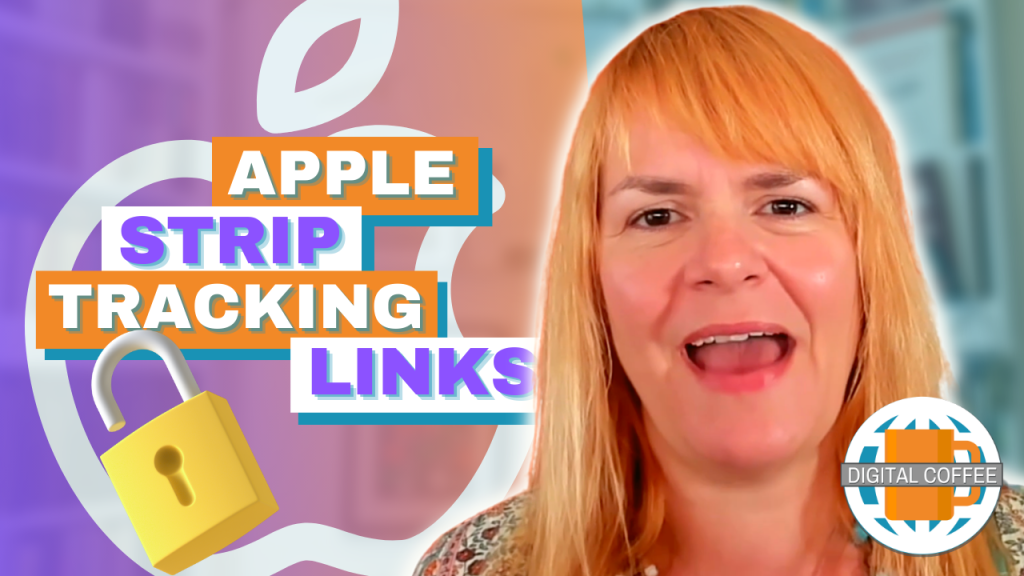[Post updated 16th September 2016]
Have you noticed that when you click on some posts on Twitter you get a preview of the link that it’s pointing at? These are called Twitter cards and there are huge advantages of getting them to work on your blog and site.
When I started using Twitter it was all text, just text. You had to click to open images, link previews were something we could only dream of. It’s weird to think that a network with no visual content could be successful, but it was.
I remember when Twitter first started expanding images automatically in the feed. It was a shock to the system. I discussed it with a journalist at the Dublin Web Summit when they appeared. Neither of us could decide if it was a good thing.
It seems strange now that we didn’t anticipate how popular visual content would become, even on Twitter.
Earlier this year I noticed that link previews were beginning to automatically expand in my Twitter feed. These previews, just like Facebook link previews are fully clickable. Click anywhere on the image or the accompanying text and you will be clicking the link.
This is a great tool for publishers, you are going to get more relevant click-throughs when people can see what they are clicking.
These link previews are called ‘Twitter cards’ and you need to enable them on your website for them to appear.

What’s the benefit of Twitter Cards?
People are becoming more and more concerned about clicking anonymous links. Many of us shorten our links as it’s easier to measure the impact of our Tweets. If consumers are becoming cautious of clicking these links are we losing benefit?
Twitter cards give the user the opportunity to see what is behind your link before they click. They can see if it’s safe to visit the site and if it is of interest to them.
For bloggers this is great news, showing a short preview of your post gives you the opportunity to persuade people to click through and read. With Twitter cards we now have more than just 140 characters to sell our posts.
To see Twitter cards in action scroll through your newsfeed, you should see link previews from many of the publishers and bloggers you follow in the feed.
If you blog on WordPress.com Twitter cards are already enabled, I don’t see them on Blogger yet but there is a bit of a hack that should work (I haven’t tested it) – read more about that here.
If you are a WordPress.org user (host your blog in your own webspace) you can easily add them with the Yoast plugin.
Add Twitter link previews to your WordPress Site With Yoast
- Click on ‘plugins’ on the left hand sidebar
- Click on ‘Add New’ on the newly opened menu on the sidebar
- Type ‘Yoast’ in to the search box and click ‘Search Plugins’

- From the search results choose ‘WordPress SEO by Yoast’
- Click ‘Install Now’
- Depending on your settings you may be asked to enter a password to install it
- Once installed you will see a new menu appear on the left hand sidebar ‘SEO’
- From your WordPress dashboard click on Y SEO and select ‘Social’ from the menu

- Click on the Twitter tab
- Enable Twitter cards by clicking ‘Enabled’
- Select the type of Twitter card you want to display. I recommend Summary with large image
- Click ‘Save Settings’
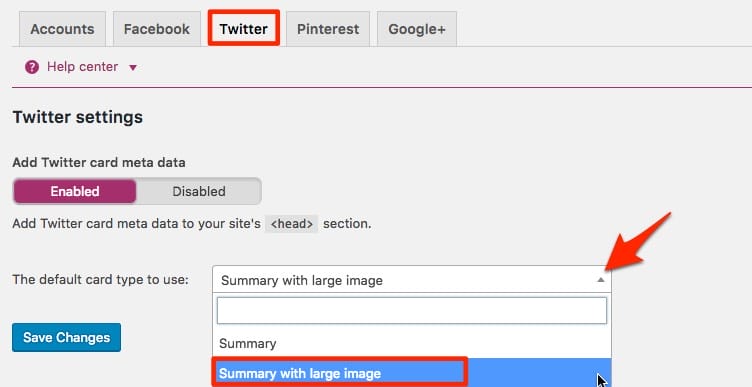
Use the Twitter Validator to check that it worked.
Non WordPress Users
You can add code to the head section of your web page to enable Twitter link previews. Here’s how.
Would you be more likely to click a link if you could see a preview via Twitter cards first? Let me know your thought below in the comments section.
Get a headstart on Google Analytics 4 & understand the lingo with the GA4 phrase book