
You no longer have to shorten links in order to insert them into posts on Twitter. Twitter will automatically shorten any link you add to twenty one characters. This doesn’t mean that you should abandon link shortening. In this post I’m going to show the advantages of using a tool like Bitly to shorten the links you add to your tweets.
What is Bitly?
Bitly is a tool that allows you to shorten links that you insert in to your tweets. The advantage of this is that you can see how many times that link has been clicked. You will discover some demographic information about the people who clicked and you will identify influential people.
The real killer feature is that it doesn’t just measure the click throughs from your short link. When the same link is shortened by multiple users Bitly will collate the statistics from all of them. For example you may see that your shortened link has been clicked 5 times but the total number of clicks to the original webpage is 50.
How does it work?
Visit the Bitly website and sign up for a free account.
Go to the webpage that you want to shorten and copy the entire link from the address bar.

Paste the link in to the box at the top of the Bitly site

A new window will appear. Your link is now shortened.
Click ‘copy bitlink’ to copy the link and paste it in to a tweet or post.
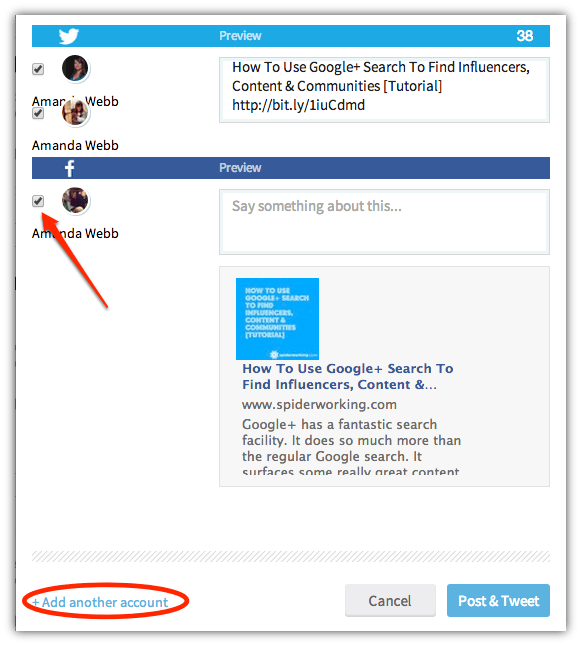
From this window you can customise the link. This allows you to append your link with something that is easy to remember or tell other people about. For example I have customised the link above to bit.ly/googleplussearchvid.
To share your link directly to Twitter or Facebook click ‘Share’. Bitly will create a post for you. Add your Facebook or Twitter account here to share it.
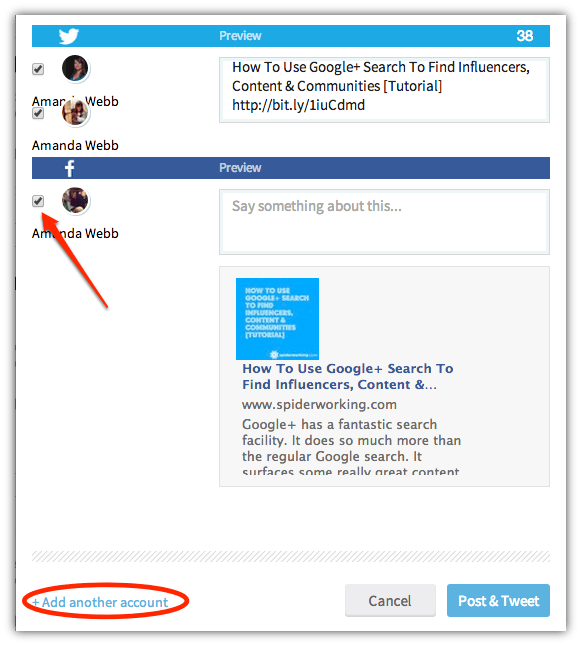
Note it is only possible to share to a personal Facebook profile, not a business page from here.
Statistics
Once you have shortened the link you can see statistics related to it.
From the Bitly home page click ‘view stats’ underneath a link you have shortened
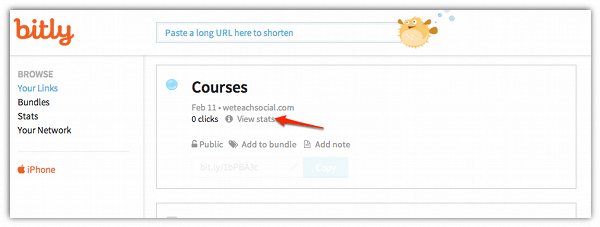
From this dashboard you will see overall statistics including how many times it was clicked via your link and via all Bitly shortened links.
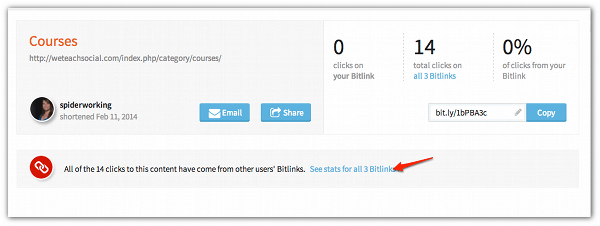
Click ‘See all stats for bitlink’ to get more detailed information.
Scroll down and you can see a graph displaying the links performance over time. If you hover your cursor over a specific date you can see an hourly breakdown.
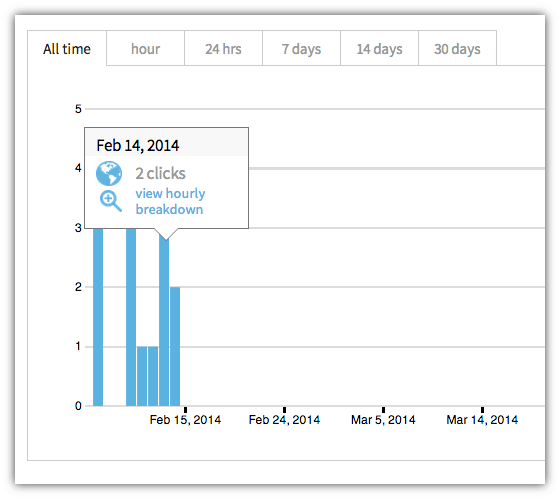
Scroll down again and you can discover where the link was shared. Click on the little arrow next to each site and you will see more data.
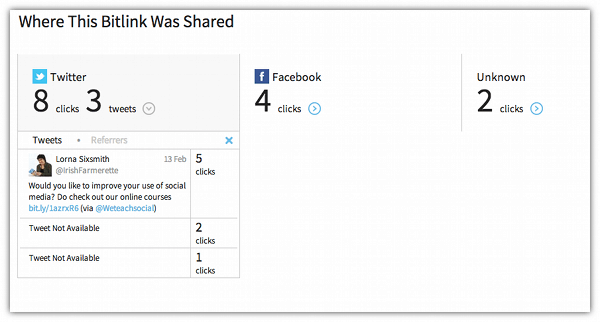
Scroll down again and you can see where the people who clicked your link are located.
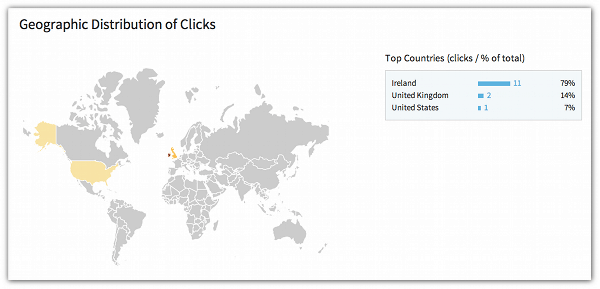
Finally at the bottom of the page you can see who has shared your link. Seeing this data depends on the privacy settings of the person who shared.
This is really handy information. If you find that a specific person has sent a lot of traffic to one of your web pages it gives you the opportunity to thank them. It’s a good measure of who is really influential. If their links are getting clicked a lot people are paying attention to what they say.
Browser extension
Using Bitly gets easier if you use their bookmarklet or browser extension. These tools allow you to shorten the link to the page that you are currently viewing. It’s easy to install and you will find it here.
Bitly also integrates with Buffer, WordPress and others.
Bitly is a very useful tool for measuring your social media success. You can see if your tweets are effective at driving traffic to your site and other sites and it can help you find influencers.
It’s not just for Twitter either. You can add shortened links to any post or website the same way that you add a regular link.
Do you still shorten links? Do you use Bitly or another service? Let me know in the comment section below.
If you enjoyed this blog post why not subscribe to my newsletter or my blog posts via email. Click here for more info.







