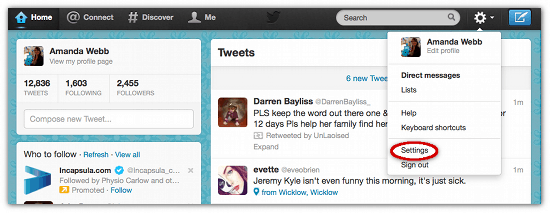Twitter recently changed the way that our profiles look and gave us the opportunity to customise even more. We are now able to include a header image on our profile. There are some really great examples of cover images out there. Check out this post form Ching Ya for inspiration.
As I’m re-designing my website at the moment I decided to hold off on creating a customised image but I still wanted to have a header image. Then I found Twitter Covers and I’ve now uploaded a nice image to accompany my profile until I have the real design work done.
Here’s how it works
Visit the Twitter Covers Website
Choose a header image that you like, if you mouse over an image it will give you a preview of what the cover will look like on your profile
Click ‘Download Now’ on the bottom right of the image you have chosen
You can choose to download the image manually or just click ‘Make This My Twitter Cover Now & Follow TwitrCovers’
If you choose the automated option you will be asked to authorise the app with Twitter, it will then automatically upload your chosen image
If you choose manual download you will be brought to a page for the image. Right click the image and choose ‘save image as’ from the drop down menu that appears
Now log in to Twitter to upload your image to your profile
From your homepage click on the cog on the top right hand side of the page
Choose ‘Settings’ from the drop down menu
Choose ‘Design’ from the menu on the left hand side of the settings page
Scroll down until you see ‘Change header’
Click on the drop down menu and upload your image here
This is what my new profile image looks like
 Have you seen any creative Twitter header images? Are you proud of the one you have created for yourself? I’d love to see them so do leave your comments and links below.
Have you seen any creative Twitter header images? Are you proud of the one you have created for yourself? I’d love to see them so do leave your comments and links below.