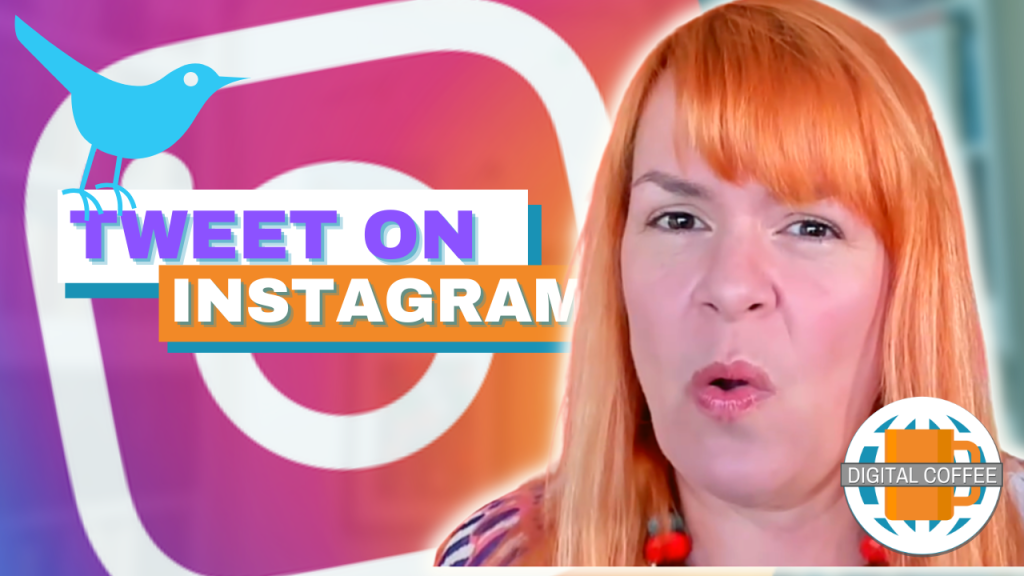What’s the best way to measure website traffic to find out if your marketing is working?
It’s easy to get hooked on views when you evaluate your marketing.
Partly because it’s in front of you when you log into your analytics. Partly because it’s pretty easy to see which marketing channel drives the most traffic to your website.
But a view can be fleeting, like someone walking past your shop window but not looking in. It could even be a bot inflating your numbers without actually existing.
Or it could be more valuable, like someone stopping, looking in the window and entering the store to find out more.
Or it could be the best kind of visitor, someone who walks straight in and buys something.
But how do you know? How can you see in your Google Analytics if the person who arrived on your website from a social network, your email marketing, search, or an ad, strolled straight on by or stopped to find out more?
By customising a report and highlighting engagement metrics you can see at a glance if people hung around and took note of what they saw.
So what metrics should you use to measure your website traffic? How do you know which marketing sources drive the most valuable visitors?
Here are 4 metrics to add to your custom reports in Google Analytics:
1. Average session duration
GA4 records how long an engaged user stays on your website when they visit.
Long engagement times can signal a more valuable visitor.
Compare these times for each marketing channel you use to see which drives the longest session times.
2. Engagement rate
One of my favourite metrics will tell you if people are taking action when they visit your site.
This means you can compare visitors from each marketing channel
It shows you the percentage of visitors who:
- View at least 2 pages
- Stay on-site for longer than 10 seconds
- Trigger a key event
The higher the engagement rate, the better the quality of traffic from that marketing channel.
Because this is calculated as a percentage it can show you how effective channels are even if they drive lower traffic.
If you have a high engagement rate from a marketing channel that drives a small amount of traffic, experiment to see if you can get more visits and retain the high engagement rate.
3. Scrolled users
This is a useful metric to see if people consume your content. It’s particularly useful for long sales pages or blog posts.
It’s triggered when a visitor scrolls at least 90% of your page.
You can also create custom scroll depths in Google Tag Manager and apply them to your analytics. This will help you understand how far users scroll before leaving.
4. Key Events (previously conversion events)
These events set up by you show that a user has taken an important action on your site.
For ecommerce that could be adding to cart or purchasing. For a service-based business, it could be a lead magnet download, an email subscription, a completed enquiry form, or a call booked.
Surely this is the. most important metric? Why is it in 4th place on my list?
Of course, your ultimate goal is to drive leads and sales but if you place too much importance on Key Events you ignore that people don’t always buy on their first visit.
For example, visitors who come from social may be highly engaged but don’t immediately buy. When they return later from a different source you’ll often miss the role social played in the sales process.
When that happens, when you focus just on Key Events, it can result in abandoning a channel that feeds customers into the top of your funnel.
Here’s a video that shows you how to customise your reports in Google Analytics 4 to highlight the important engagement events.
How do you add these engagement metrics to your Google Analytics reports?
You can customise your reports to see the metrics that are important to you.
Here’s how.
Step 1: Click into the reports menu on the left-hand sidebar
Step 2: Click on ‘Acquisition/Traffic Acquisition’ under the Life Cycle sidebar menu or ‘Generate Leads/Traffic Acquisition’ under Business Objectives.

Step 3: Click the pencil at the top-right of the screen.

Step 4: Click on ‘Metrics’

Step 5: To add additional metrics scroll down to the bottom of the list until you see the ‘Add metric’ input box. Start typing the metric you want to add (see ‘Average session duration’ in the example below).
If you don’t see an ‘Add metric’ box delete less relevant metrics from the list to make space.


Step 6: Drag and drop metrics to move the important ones closer to the top of the menu. This will be reflected in your report when you finish customising.
Step 7: Click ‘Apply’

Step 8: If you want to keep this configuration click ‘Save’ to save the customised report

By customising your metrics in your reports you can compare your marketing channels and see which drives the most valuable visitors.
But how do you know if those visitors are the right people?
Who is visiting your site from each marketing channel?
When you add a secondary dimension to your Traffic acquisition reports you can see which marketing channels drive visits from which countries.
Here’s how to add a secondary dimension:
Step 1: Click into the reports menu on the left-hand sidebar
Step 2: Click on ‘Acquisition/Traffic Acquisition’ under the Life Cycle sidebar menu or ‘Generate Leads/Traffic Acquisition’ under Business Objectives.

Step 3: Underneath the report charts, click the blue ‘+’ next to the dimension column

Step 4: Start typing ‘Country’ into the search box and select it from the menu when it appears

This will add a ‘Secondary dimension column’. Here you will see for each marketing channel, which country people are visiting from.
To see individual social networks rather than the default ‘Session primary channel group’, change your primary dimension to ‘Source’
How to change your primary dimension to see all marketing channels
Click the arrow next to the ‘Session primary channel group’ dimension

Select ‘Session source’ from the menu

Using these metrics and dimensions you can assess how effective each marketing channel you use is.
That means you can focus on the channels that drive the most quality visitors, leads and sales.
If you want to see these insights and more but don’t want to wrangle Google Analytics yourself, I can help. Find out about my Google Analytics done-for-you service ‘Analytics Solved’ here.