Conversion events in Google Analytics 4 are the new goals.
They tell you when someone takes an important action on your website. Like buying something, or downloading your lead magnet, or filling in a quote form, or subscribing to your email list.
And you can track those conversions back to your marketing.
This can tell you if Instagram is worth it, if your blog posts make people want to buy. They tell you if your website is working.
The problem with conversion tracking in GA4
For some people, the conversions just don’t add up.
For example:
Some marketers may see that a single user in a single session has triggered their email subscribe conversion event multiple times.
Why does this happen?
It could be…
☞ Someone refreshing the thank you/confirmation page page
☞ Someone clicking the submit button over and over
☞ Someone using the back or forward button on their browser
☞ Someone taking the same action over and over
Whatever the reason, you don’t want to see that user repeatedly triggering the same conversion. It muddies the data, it muddies the conversion rate.
What you probably want to know is whether or not that visitor turned into an email list subscriber, just once.
The solution: Change the counting method
Thankfully Google just gave us a way to fix this. You can now change your conversion set up so they trigger just once per session.
It’s not the perfect solution for everyone. If you’re an e-commerce business it makes sense that people will trigger add to cart more than once in a session, some will even trigger a purchase more than once.
But for most service-based businesses measuring once per session is enough.
Get a headstart on Google Analytics 4 & understand the lingo with the GA4 phrase book

Setting up Once per session conversion tracking
To change your conversion set-up, access the admin menu by clicking the wheel at the bottom left of your GA4 dashboard.

Click on ‘Conversions’ in the second column of the admin window
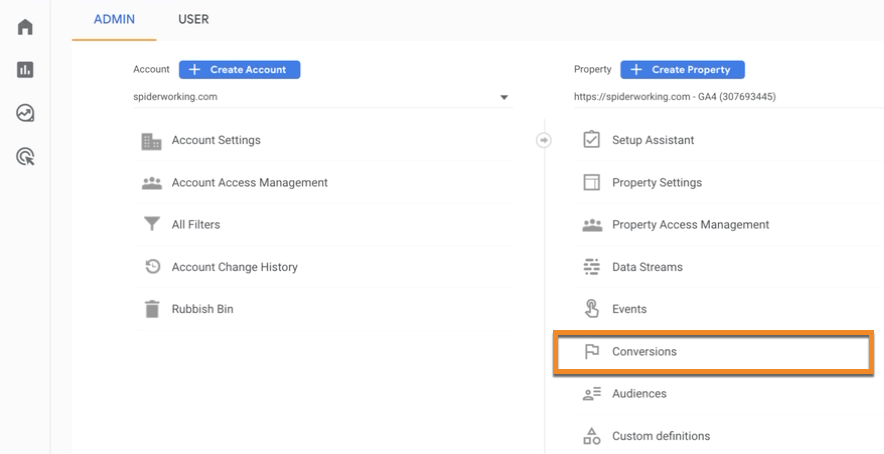
Click the three dots to the right of the conversion you want to edit.
Choose ‘Change counting method’

Select ‘Once per session’
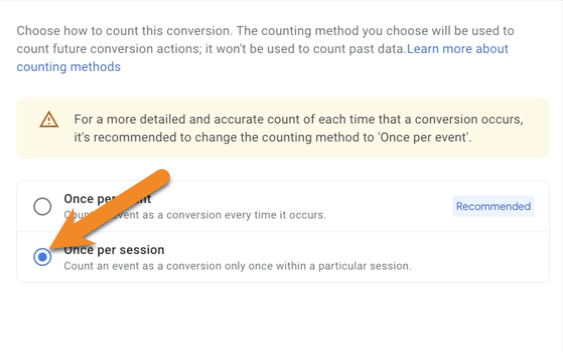
GA4 will start the new counting method from the moment you do this.
It won’t affect old data so record the date you make this update so you can account for the fluctuation in conversions.







