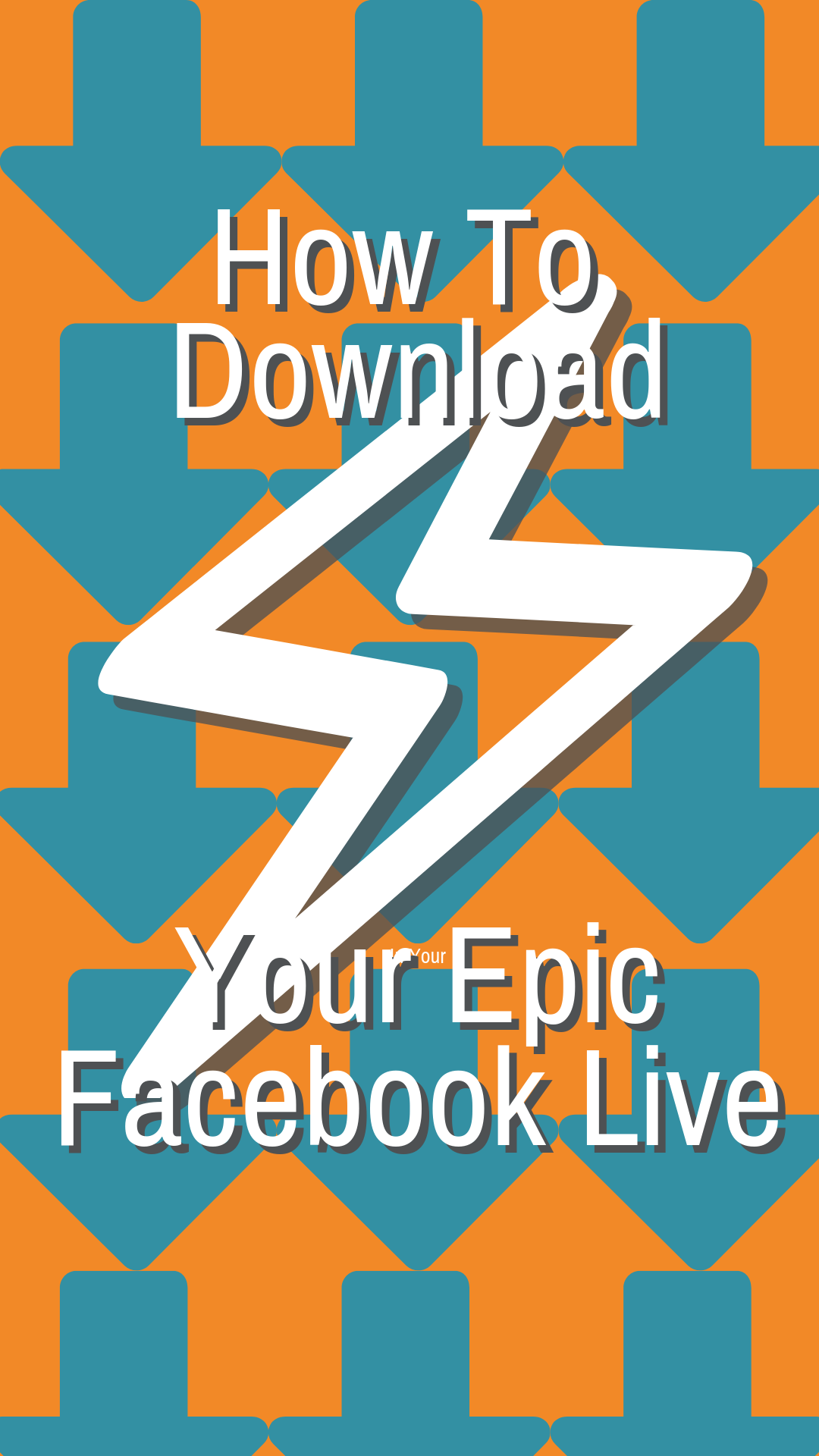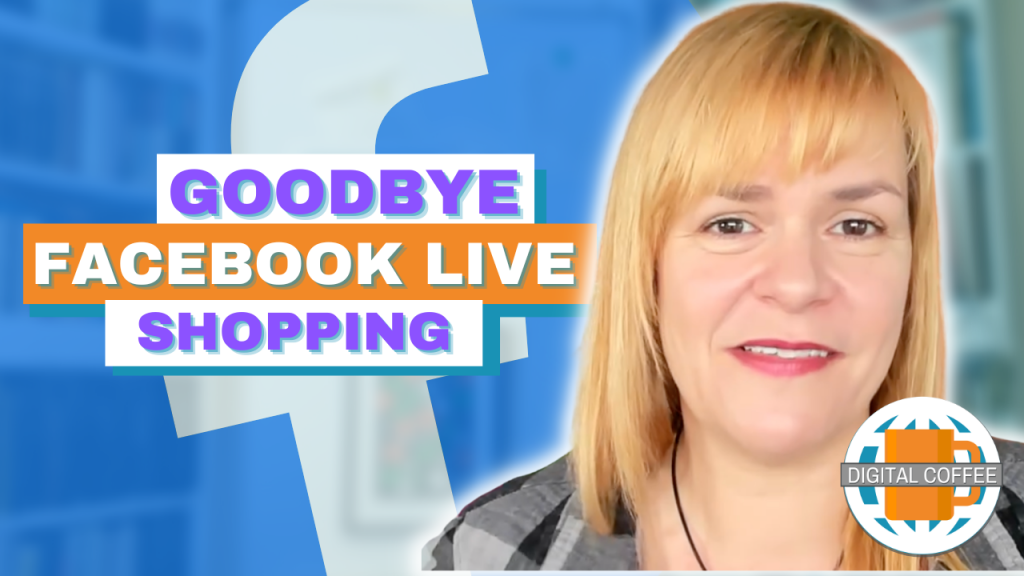It’s a great feeling. That moment you finish a Facebook Live show and you know you’ve done a good job.
But the high is short lived. It doesn’t take long for your show to disappear from the news feed into the world of Facebook history. If you want to resurrect it from the dead, you will need to download your Facebook live and re-purpose it.
You can broadcast to a page a group and a profile (personal page). The method for downloading a Facebook Live varies for each.
Watch the video below or read on to find out how
Read more about Facebook Live:
- Facebook Live v Uploaded Video – Is The Honeymoon Over for Facebook Live?
- How To Use Facebook Live To Drive Traffic To Your Blog
- Could Facebook Live For Groups Keep Your Group Alive?
- 5 Quick Easy Facebook Live Tips That You’ll Wish You’d Tried Sooner
- Who’s Afraid Of Facebook Live? Don’t Be, Follow These Tips
How to download Facebook Live from your page
- Click the three dots at the top right of the post.

- Select ‘Edit post’

- Click the three dots at the bottom of the window that opens and select ‘Download’ from the drop-down menu.


Depending on your internet speed it can take a while for the file to download.
How to download Facebook Live from your Facebook group
Facebook have carefully hidden the ‘download’ setting in groups. Here’s where you’ll find it:
- Click to play the video
- Click again to go full screen
- Click the three dots at the top right-hand side of the screen
- Select ‘Download’ from the drop-down menu

How to download Facebook Live from your Facebook profile
This follows the same process as downloading from a group
- Click to play the video
- Click again to go full screen
- Click the three dots at the top right-hand side of the screen
- Select ‘Download’ from the drop-down menu
Now you’ve downloaded your Live broadcast what’s next?
Time to create content babies
Almost everyone is on Facebook, almost. If you want to reach the people who aren’t or who aren’t connected to you, make new (baby) versions of your video to use elsewhere.
1. YouTube it
It’s tempting to upload the full video to Facebook but this jars with the YouTube format. It won’t take long to cut out your mistakes, fumbles and Facebooky bits before you upload.
2. Playlist it
What if, instead of one YouTube video you could have a whole series? Perhaps you can.
Did you cover more than one topic or tip in your broadcast? If you did then you can chop it up and make a playlist of videos.
3. Blog it
You’ve expanded your audience by posting your videos to YouTube but what about your website? Can you use it there too?
Well of course you can. Look at this post, there’s a video embedded and a post for you to read. You can do the same with your Live videos.
Embed your edited YouTube and write a post, or add a transcription of the video.
Almost everyone is on Facebook, almost. If you want to reach the people who aren’t or who aren’t connected to you, make new (baby) versions of your video to use elsewhere.Click To Tweet4. Podcast it
So far we’ve used the video in many forms but there’s one part we can use on its own. The audio.
Use Audacity (Mac or PC) or QuickTime (mac) to rip the audio from your video. It could be the easy way to create that Podcast you’ve been meaning to.
5. Trailer it
Video trailers can help pique the interest of your audience and get them consuming your content. Cut a short version of your video in square and portrait formats for your Instagram feed and stories.
6. Blooper it
If you love a good blooper, you are not alone. Now you’ve cut all the mistakes from your video cut them together to delight your audience.
Your Turn
Have you seen any creative Facebook Live re-purposing? Tell me about it below in the comments.
Get FREE ACCESS to Analytics Day 2024 - 11th June 2024