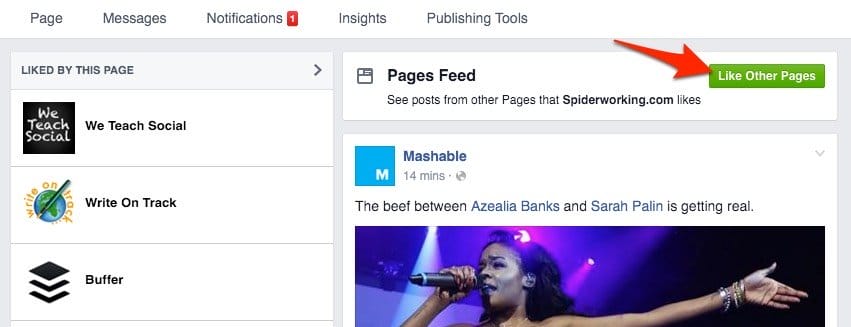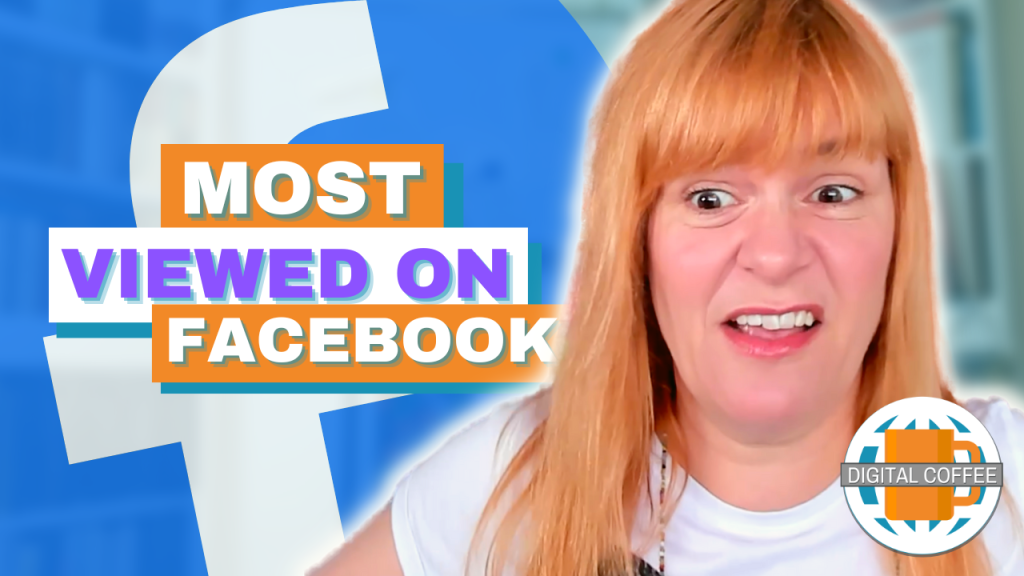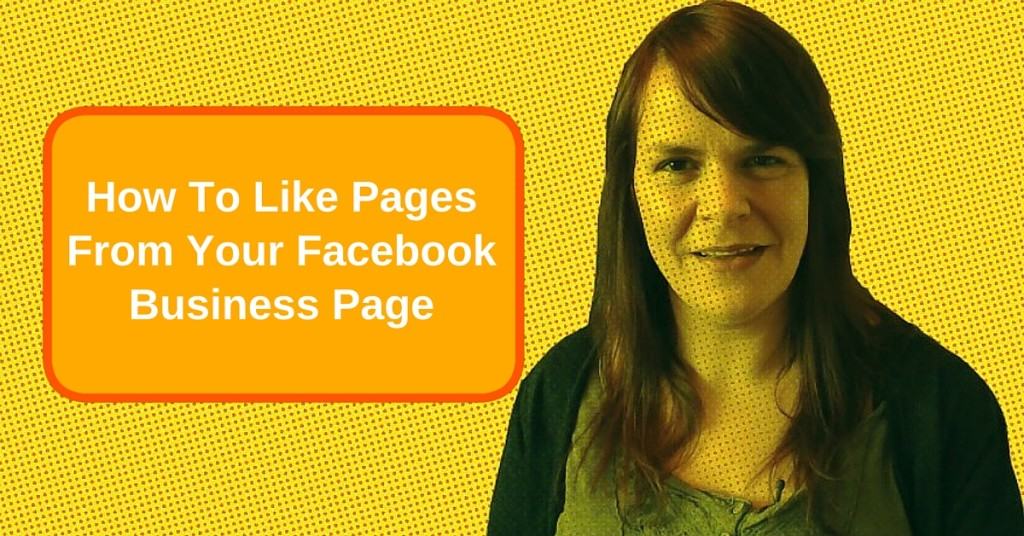
It can be tough using Facebook for business. Every time you think you know what you are doing Facebook change something. Whether it’s a change in the newsfeed algorithm or a layout change they really know how to keep you on your toes.
Last week Facebook changed the way you access your Facebook business page. You can no longer ‘Use Facebook As’ function. Facebookers were understandably confused and many came to me looking for a solution. This post is my answer.
In this post I will show you:
1. Where to find your business page Facebook feed
2. How to Like other business pages from your Facebook page
3. How to comment and like posts as your page
4. Liking and commenting on mobile
5. What is Business Manager and how do you know if you’ve got it?
Watch the video below for a walk around the latest Facebook business page changes
1. Where to find your business page Facebook feed
Facebook have moved this to a link in your pages sidebar.
Access your page and click on ‘See Pages Feed’ on the left-hand side of the page to access posts from all the pages you like as your business.
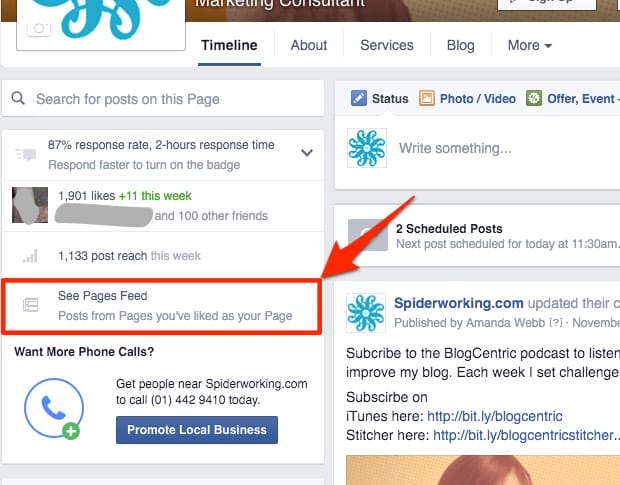
2. How to Like other business pages from your Facebook page
There are two ways of doing this. The first is from the page feed (see above):
- Click ‘Like other pages’ at the top of the screen. A search bar will appear

Click ‘Like other pages’ to reveal the search bar. - Start typing the name of the page you want to like and select it from the drop-down menu
- Click ‘Save’

The second method is accessible whenever you visit a page on Facebook:
- Click the three dots on the far right-hand side of the pages cover photo
- Select ‘Like as your page’ from the drop-down menu
- Choose the page you want to Like from

3. How to comment and like posts as your page
Once again there are two ways of doing this:
If you see a post in your business page newsfeed (see 1 above). When you Like or Comment from here it automatically appears as being from your Facebook page.
If you see a post in your regular Facebook feed you will need to select your page. Here’s how:
- Underneath the post you want to interact with on the right-hand side you’ll see a thumbnail image of yourself. Click this
- Select your page from the drop-down menu
- Now when you comment or like it will appear as from your page
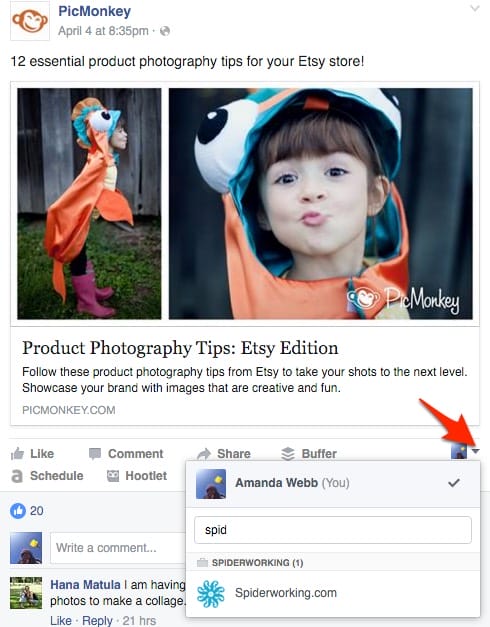
4. Liking and commenting on mobile
So far everything I have shown you works on the web. But what if you are using a mobile phone? How does that work?
The bad news is, you aren’t able to do any of the above from either the regular Facebook app or the Pages Manager app on your mobile device. Instead, you’ll need to access Facebook via your mobile browser (Safari, Chrome etc). When you do this you should be able to access the features I’ve described above in the same manner
5. What is Business Manager and how do you know if you’ve got it?
Last year Facebook forced a new tool ‘Business Manager’ on many users. If you were using a fake profile to manage your account Facebook may well have migrated your page to a Business Manager account.
Business Manager is a tool that allows you to separate your main Facebook profile from your business activities. Although your Business Manager account is still linked or logging in when you are on the site you won’t be distracted by posts from friends or personal notifications.
How do you know if you have Business Manager?
If Facebook switched you over you will notice that you have a grey toolbar at the top of the screen rather than a blue one.
If you would like to set up a Business Manager account or find out more about how it find out more about how it works find out more on Facebook find out more on Facebook.
As you can see above all the features for Facebook pages are still there but they are trickier to access. If you are a heavy Facebook for business owner it may be worth making the switch to Business Manager.
Let me know if you have any further problems or get stuck.
Get a headstart on Google Analytics 4 & understand the lingo with the GA4 phrase book