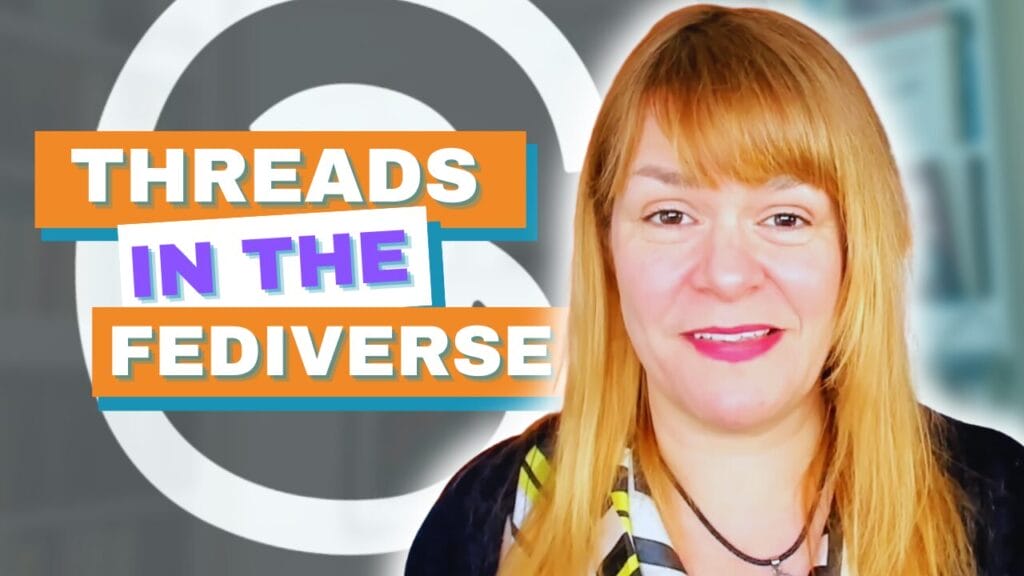I’m not sure how I first stumbled upon Mention but I’ve loved it since I started using it. This tool can help you monitor online conversations mentioning you, your competitors or your customers. I use it to make sure I know who is sharing my blog posts and talking about me. It makes it easy for me to thank people and begin to build relationships with people who are interested in what I write.
Here’s how it works
Visit the Mention website and sign up for an account
Mention will prompt you to set up your first alert. I recommend that you make this your business name.
Give your alert a name and type in the keyword or key phrase that you want to track.
Click the ‘+’ if you want to add more than one keyword. For example I want to track We Teach Social but I also need to include ‘weteachsocial’ in order to pick up mentions of our website.

Click on ‘advanced settings’ and you can delve further asking for results that include more than one word in the same mention.
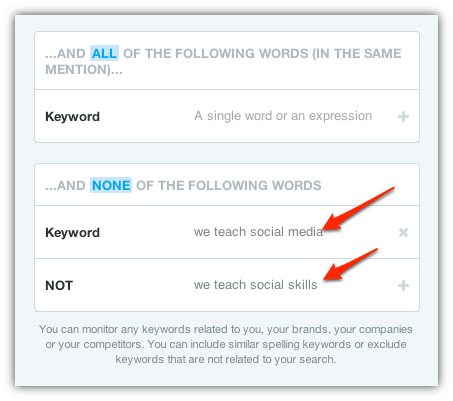
For example, if I look for mentions of We Teach Social here I will get results that mention all three words but not necessarily as a phrase:
“Do you teach social media? We need you”
This will appear in results even though it has no relation to our business.
You can also exclude search terms so I can eliminate tweets that say:
“Did you know that we teach social skills here?”
This would have no relation to our business. I am excluding results that include ‘we teach social media’ or ‘we teach social skills’
You may want to extend the list of eliminated words or phrases as you get used to using Mention.
You are also able to choose the languages you want to monitor from this interface.
Click ‘Next step’ at the bottom of the page to move on.
Now you can choose the sources you want to see results from and eliminate your own websites.
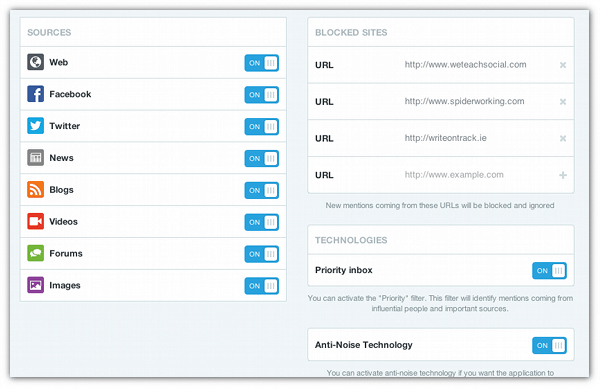
Click ‘Create my alert’
Now choose the social networks you want to add to the search. This allows you to reply to alerts directly from Mention. As you can see I’ve added the We Teach Social Facebook and Twitter accounts.

Now your alert is set up and the mentions will start rolling in. Click on your search term name on the left hand menu to see them.
If you see mentions coming in from irrelevant sources you can tell Mention not to show you stuff from there again. For example I don’t need to see my own Twitter mentions of We Teach Social. I can eliminate the Spiderworking Twitter account by clicking on the tweet and hitting the no entry symbol at the top of the screen.

You can reply to tweets and posts directly from Mention.
Click on the mention you want to respond to. This will open it up on the right hand side of the screen allowing you to respond. If it is a Tweet Mention will automatically let your reply from your connected Twitter account, the same goes for Facebook.
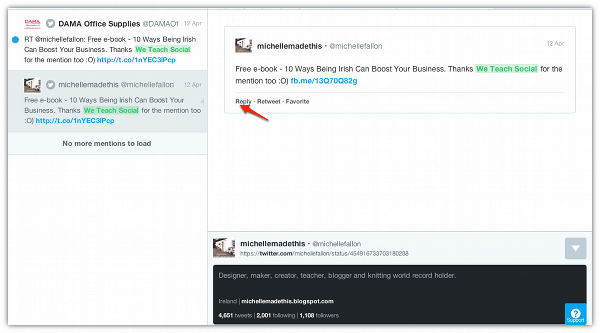
Mention also flags people that mention you that it considers influential. You can filter results to just display these people by clicking ‘priority’ in the left hand sidebar.
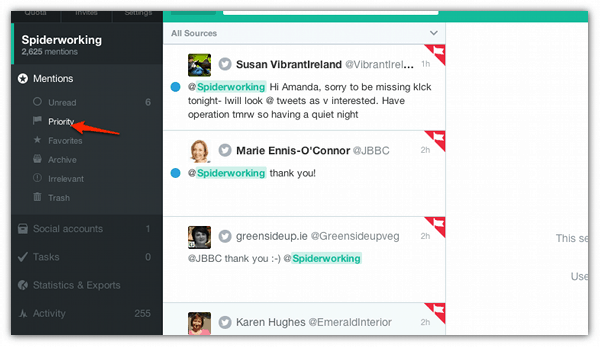
As with all tools that claim to measure influence I’d take this with a pinch of salt. It can be a good starting point handy way to discover new people and investigate them further to see if they are truly influential.
I’ve shown you how to set up a search for your own name but it’s a good idea to set up searches that mention competitors or key customers too.
I am a big fan of this tool, I am now using their premium service as I find it useful. It’s a very cost effective way to monitor a small business.
Have you used Mention? What other tools do you use to monitor your brand? Let me know in the comments below.
If you enjoyed this blog post why not subscribe to my newsletter or my blog posts via email. Click here for more info.