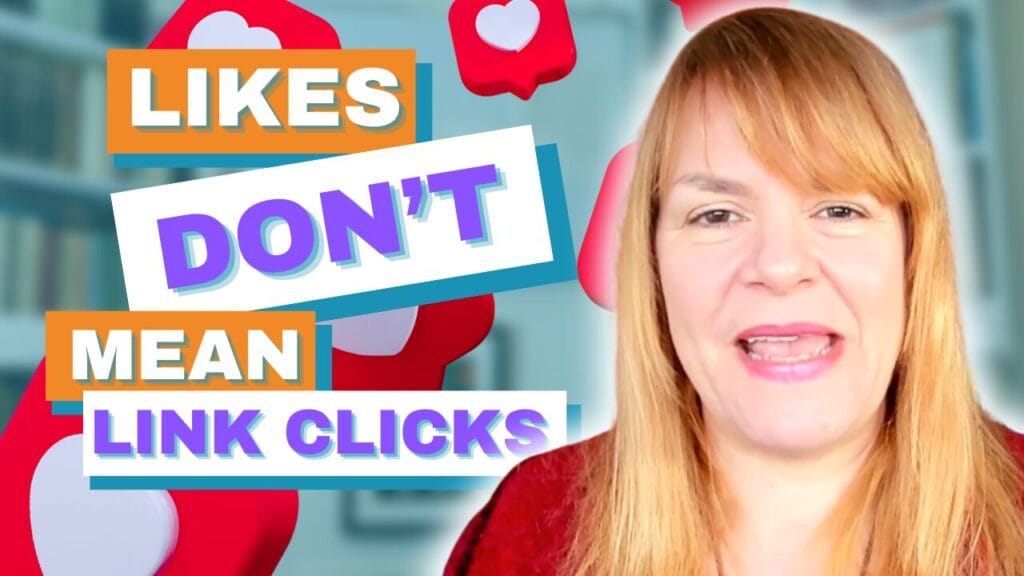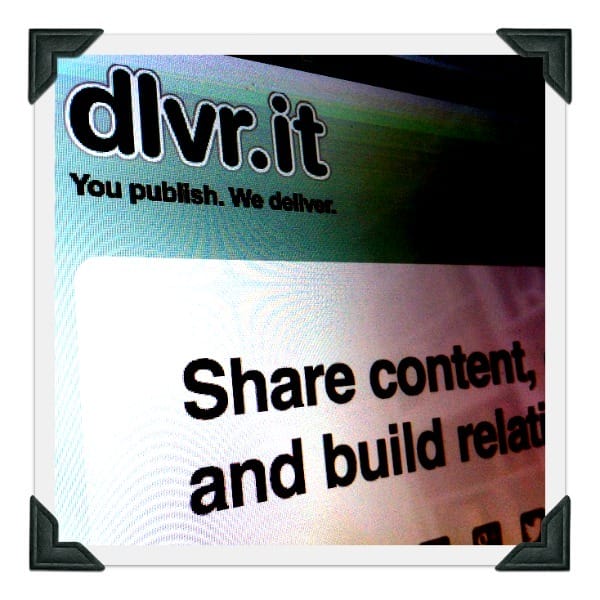
This weeks cool tool Dlvr.it auto shares blog and news content to social networks. It’s an easy way to ensure your blog posts are getting shared. I don’t however recommend using it exclusively. As I mentioned in my post on Scheduling you can tweet the same link to your own content more than once a day on Twitter. Dlvr.it just covers one of those shares.
Although automating is a great time saver, and this tool works well for Twitter I always recommend customising and timing posts specifically for Google+ and Facebook.
Here’s how it works:
Visit the Dlvr.ie website and sign up for a free account
Click the ‘+’ next to ‘routes’
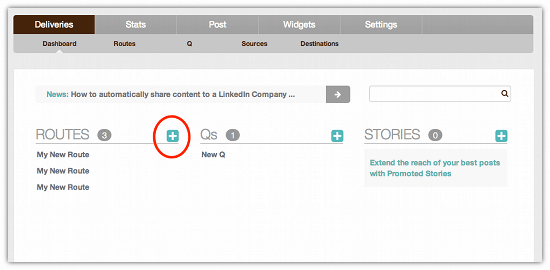
Click on ‘Click here to name your route’ and give it a name that describes it. This is handy if you set up multiple routes so you can keep an eye on statistics. In the example I’ve chosen ‘Blog to Spiderworking Twitter’

Next click on ‘add’ next to sources. This is where you tell Dlvr.it what content you want to share.
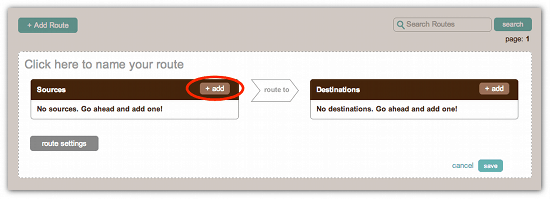
Click on the orange ‘RSS’ symbol
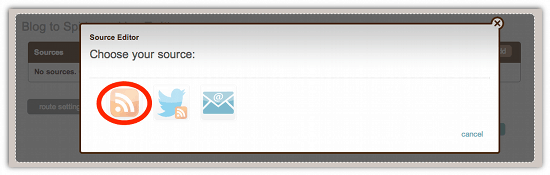
Click on ‘add feed’
Now add your blog feed address to the site. If you don’t know what it is, in most cases it will be http://yourwebsiteaddress.com/feed
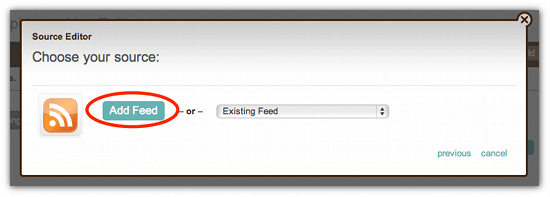
Click ‘feed update’ in the top menu and you have the option to set how often Dlvr.it checks your website for new content, if you are an avid blogger or manage a site that posts many times a day you can choose how the app handles this content here.
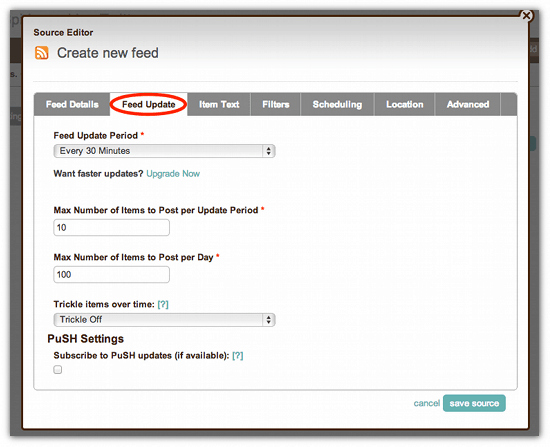
Click ‘save source’ at the bottom of the page.
Now it’s time to add your destination. In my case a Twitter account
Click ‘add’ next to destinations
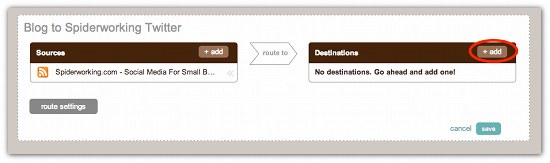
Choose the network you want to send your feed to
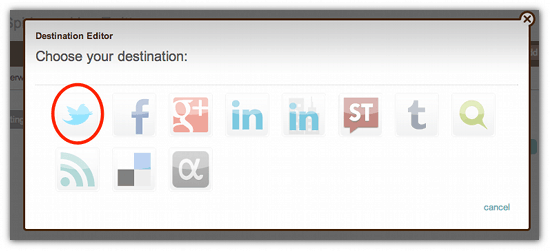
Click ‘Connect to…’ and allow permissions
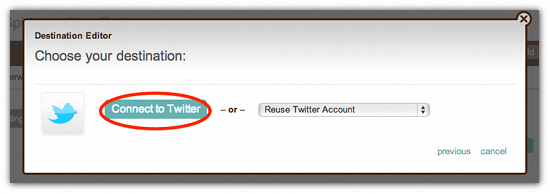
From the ‘Post Content’ menu you can choose how much content you want to post to Twitter with your automated Tweet. I’d recommend only posting the title and the post link as this makes it easier for other people to share.
You also have the option to add a prefix or suffix to your automated tweet. In the example I’ve added the prefix ‘New Post’. If you are sharing content from a blog that isn’t yours you could include the Twitter handle of the blogger after the tweet.
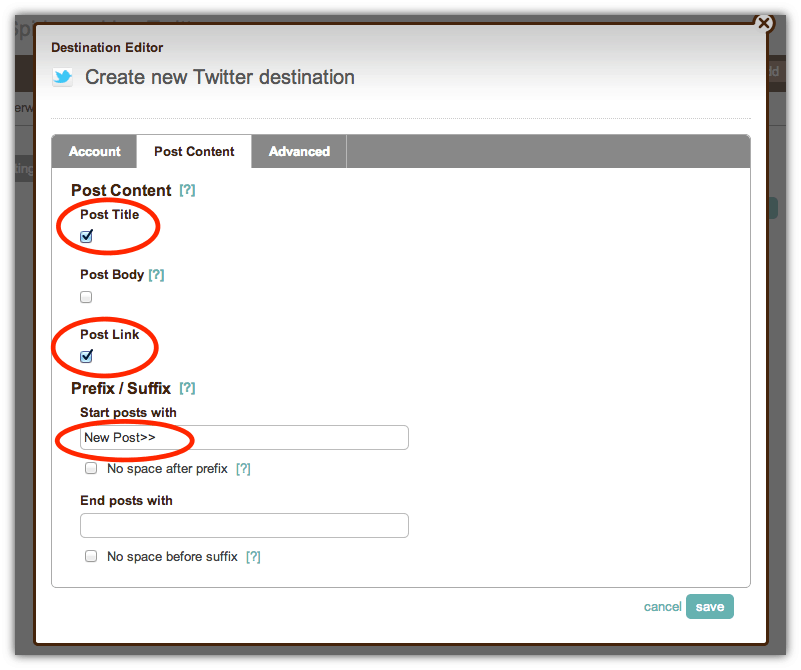
From the advanced menu you can choose to automatically add hashtags to your tweets. If you choose this option Dlvr.it will turn any categories from your blog posts into hashtags. You can also choose the maximum amount of automated hashtags you want added to your tweets.
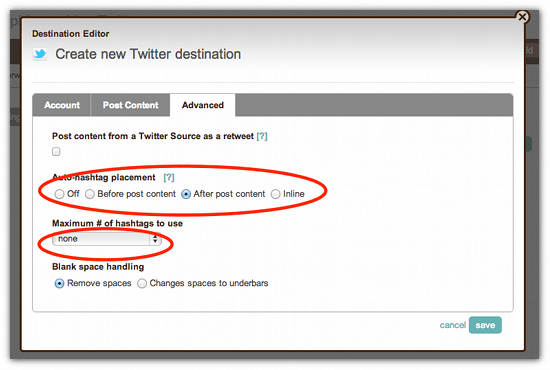
Once you have finished click ‘save’. Now you are good to go. Dlvr.it will automatically start checking for new content and posting it to Twitter when it finds it.
Dlvr.it Stats
Once your route has been running for a while you will be able to see some statistics related to it.
Click ‘Stats’ on the top menu. This displays how many click throughs your posts from Dlvr.it got and where the people who clicked it live in the world.
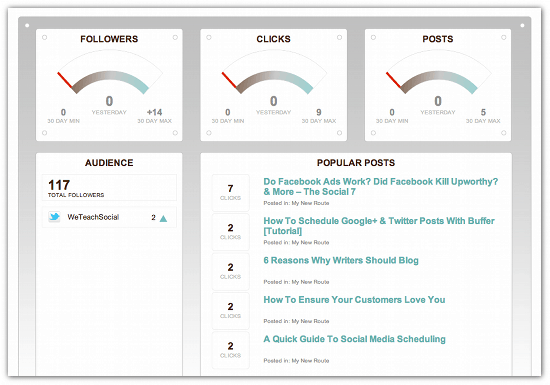
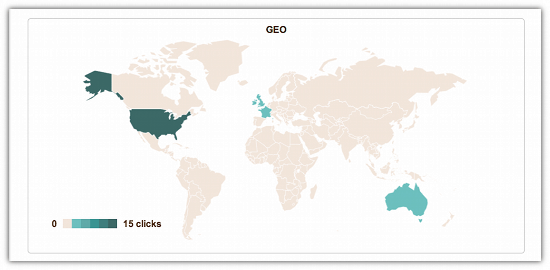
I really like this tool, I use it to update the We Teach Social twitter account with content from all of our collected blogs. It means our usually pure information account is always updated.
If you enjoyed this blog post why not subscribe to my newsletter or my blog posts via email. Click here for more info.