
When was the last time you reviewed your LinkedIn profile? If it’s been over six months it’s maybe time you look again. Here’s some LinkedIn profile tips to get you started.
[Tweet “Is your LinkedIn profile working for you? If not it’s time for a review”]
In this post we will look at five sections of your LinkedIn profile:
1. Your LinkedIn ‘Card’ this is the section at the top of your profile including
a. Your professional headline
b. Your profile photo.
2. Your header background image
3. Your summary
4. Your LinkedIn url
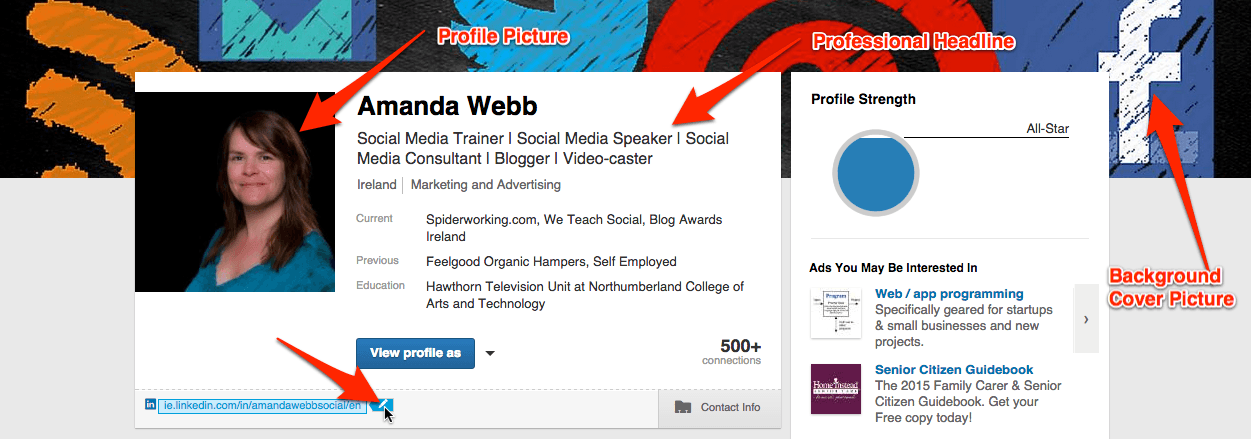
Your Professional Headline
By default your professional headline is the same as your current job title and place of work. This can make your profile quite generic. I did a search for CEO and found hundreds of profiles that just stated ‘CEO at…’
If your professional headline is generic it’s time to think about changing it.
Why Is It Important To Update Your Headline?
Profiles are searchable both on the LinkedIn internal search tool and on Google. People are actively using search to find new employees and people to do business with.
If you want to start appearing in these search results you will need to start building relevant keywords or key-phrases into your LinkedIn profile starting with your headline.
For example, the name ‘Amanda Webb’ returned 340 search results on LinkedIn. A search for ‘Amanda Webb Social Media’ returns 7. This should make me easier to find but only if I’ve optimised my profile.
Do the same on Google and you will find all my websites and properties. Amongst these results are a selection of LinkedIn profiles, none of which belong to me. If I want my own profile to rank better both on Google and LinkedIn I need to do some work.
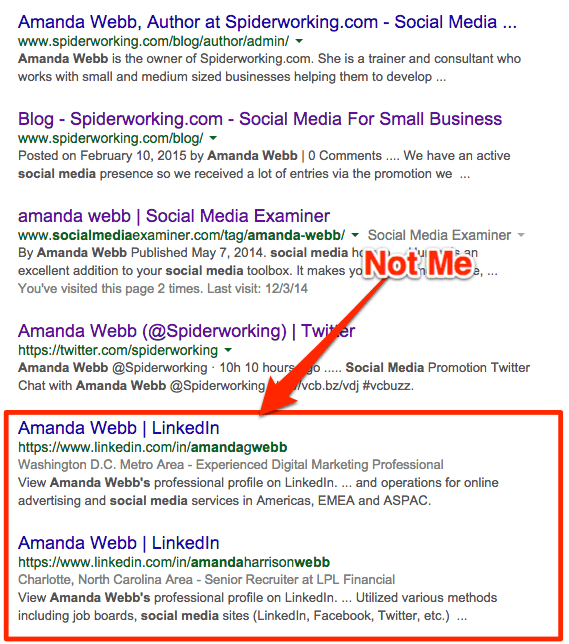
Make a list of key phrases and key words you would like to rank for and make sure they feature on your LinkedIn profile.
Questions to ask yourself about your headline:
- Does it say what you do? Avoid words like ‘Mavan’ ‘Guru’ ‘Expert’ and ‘Ninja’. Your headline should be a no nonsense description of your job and skills.
- Is it easy to read? Although it’s important to include key words in your headline it has to be easy to read. Does it sound like a sentence? A description? A job title? If not go back and edit it until it makes sense. Using ‘|’ to break your profile in to sections can help the readability.
- Does it use the space available? Your LinkedIn headline can be 120 characters long, use these characters to their fullest extent.
Here’s 3 headlines from the public profiles of members of my network. All three are strong, descriptive and readable.

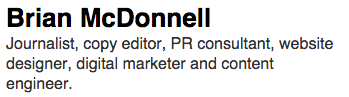
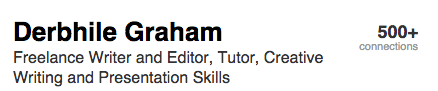
Profile Photo
Your profile photograph is the first things people will see when they visit your LInkedIn profile. It’s important to make a good first impression.
If you have the budget it’s definitely worth getting a professional photographer to take some head shots for you. If that’s not possible here’s some tips for taking or choosing a profile picture.
- Get your photograph taken in front of a blank background. This means you are the subject of your photo with no distractions.
- Avoid having your photograph taken in front of a window. Cameras will automatically adjust the light for the window and you will appear dark in the foreground.
- Head and shoulder shots are best. Avoid getting too close to the camera as this can look intimidating
- Don’t crop people out. You’d be surprised how often I’ve seen this done on LinkedIn. If it’s not a clear photo of yourself choose another. Having someone else’s hand, nose or shoulder appearing in your photo just looks unprofessional.
- Remember this is a professional photograph. Unless you run a pub your photo should not be you with a pint. Dress as you would for meeting a client. If you must use props make sure they are relevant to your business.
- Look at the camera. Eyes attract eyes, if you look at the camera the viewer will get the illusion that you are looking at them. it’s a great way to make a connection.
- Make sure it looks like you. LinkedIn is a great platform for building online relationships and bringing them offline. When you meet connections person it’s a lot easier to recognise each other if your profile picture is accurate.
Header Background Image
This is similar to your header picture on Facebook or Twitter. LinkedIn recommends that you create an image
1,400 x 425 pixels to upload here.
When you create your image make it graphic. Most of the image will be hidden behind your profile card so pictures of you or images containing contact info will get hidden behind your main profile.
Using tools like Canva or PicMonkey it’s easy to create an attractive header image.
Summary
If people like what they see on your profile card they will scroll down to find out more. By default the next section down is your Summary. This is a chance to tell people more about your skills and achievements.
When people read online it’s a very different experience to when they read from a book or a newspaper. If there looks like there is a lot of text in your summary they will skim past it. In order to keep readers engaged:
- Keep sentences and paragraphs short
- Write a list of the skills you want to showcase and write a short paragraph about each
- Use sub headings and bullet points to break up the text
How do you add formatting and bullet points to your LinkedIn profile?
You cannot bold, italicise or underline text on LinkedIn but there are some tricks you can use to format your profile.
1. Add Bullet Points
The official way to add a bullet point to your Summary and other sections of your profile is to add this code (•) where you want the bullet point to appear.
If you want to get more creative with your bullet points or add other symbols follow this tutorial from LinkedIn Makeover.
Don’t get carried away. Remember this is your professional profile. Using the odd symbol to highlight an area or a list of bullet points is fine but a scattering of icons could cheapen the look of your profile.
2. Adding Subheadings
As you can’t format your text you need to be creative to make your subheadings stand out. Here’s a couple of hacks that will help:
Use an underline
You can’t underline your text directly but you can add a solid line below the text. There are two ways to do this. Once you have added your heading hit the enter key on your keyboard and either:
- Copy and paste the line symbol from the bullet point tutorial.
- Use the underline key on your keyboard to create a solid line.
Use all caps
Writing your sub headings in upper case you makes them stand out from the main body of text.
See the screencap below from Donna Serdula who has combined these two techniques.
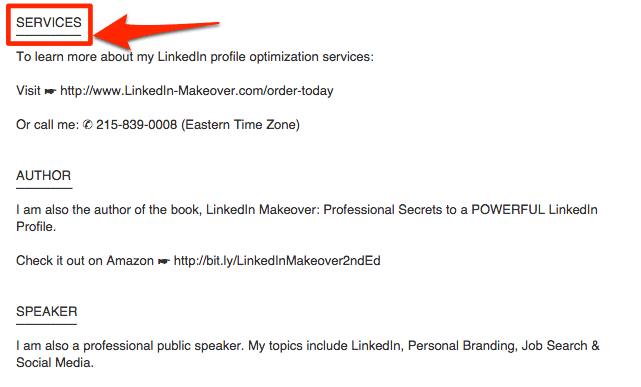
Add Contact Info And Links
Although this information appears elsewhere on your profile adding it to your summary means that people can take action without having to search for the info. Tell people how you would prefer to be contacted and give them the information they need to do so.
Add supporting material
Each segment of your profile allows you to add supporting material. This can be in the form of a power point presentation a document a work sample or a video.
If you have videos hosted on YouTube or slide decks on Slide Share you can link directly to these.
Customise your LInkedIn url
Your personal LinkedIn url is the direct link to your LinkedIn profile. By default this will usually contain some combination of your name and some numbers and letters.
You can customise this link and get rid of the numbers. This not only makes it easier to share on business cards and in signatures but it probably effects your profile’s Google ranking. As I mentioned earlier in this post a Google search for ‘Amanda Webb Social Media’ failed to pull up my profile. It did link to a different Amanda Webb.
I’m hoping by changing my customised link to “http://linkedin.com/in/amandawebbsocial/en” I will start to appear in the search results.
Top tip
Make sure you include your key words and key phrases in all sections of your profile. This will give you the best possible chance of appearing in search results both on LinkedIn and Google.
Your Turn
How often do you review your LinkedIn profile?
Do you use any of the above techniques?
Have you any tips that have worked for you?
Let me know in the comment section below.
Get FREE ACCESS to Analytics Day 2024 - 11th June 2024








