
Have you ever wanted to add your logo to an image but discovered there’s a horrible background you can’t get rid of? Have you wanted to use a photo of yourself against a different background, a beach or a Christmas scene for example? Maybe you’ve spent ages on photoshop trying to cut out items to do just that.
This weeks cool tool Clipping Magic is a really quick and easy way to remove image backgrounds for use it in conjunction with any other image. There is a small charge to download images (Starting at $2.99 for 15 images) but the amount of time and effort it will save you is well worth it.
Here’s how it works:
Visit the Clipping Magic website
Drag and drop an image in to the box at the top or click ‘Choose file’ to upload a file from your computer.
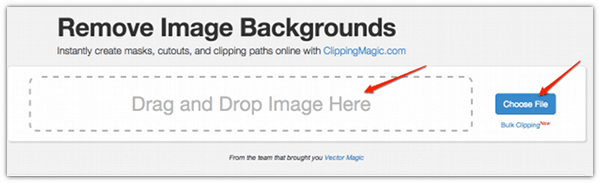
Now use the green (+) and red (-) tools to select the area you want to keep and the one you want to delete.
You don’t have to fill in the whole thing. A rough squiggle is all that you require.
You will see the result of your work on the right hand panel.
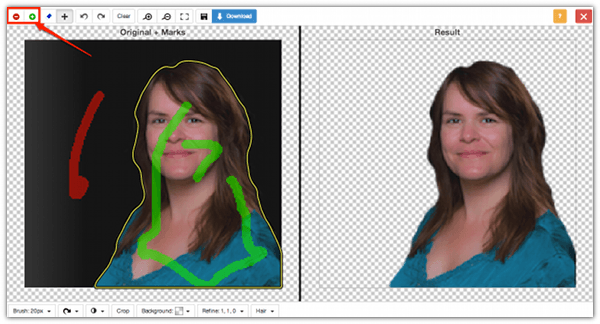

You can fine tune the cut out until you get it exactly right. Here’s some tutorials that will show you how.
Once you have finished editing click the download button. This will bring you to the subscription page. Although you have to subscribe for a month you can downgrade as soon as you’ve used your credits to avoid extra charges.

Once you have subscribed you can download the image and this is where it gets clever. Clipping magic will bring you to a download page for your image. It doesn’t matter how many times you download it, it will always count as just one download. There is a link that allows you to share the download page with others. This could be useful if you want to run a campaign where people add your logo to their avatar or photo as part of a contest. It’s also a handy way to share the image with other people on your team.
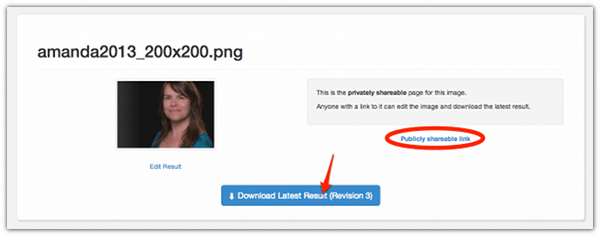
Now you can use a tool like PicMonkey to add your cut out to another background.
I really like the simplicity of this tool, it’s well worth the $2.99 and I know I’ll be saving myself loads of time in the future using it.
A huge hat tip to Marie Ennis O’Connor for showing me this tool.
If you enjoyed this blog post why not subscribe to my newsletter or my blog posts via email. Click here for more info.







