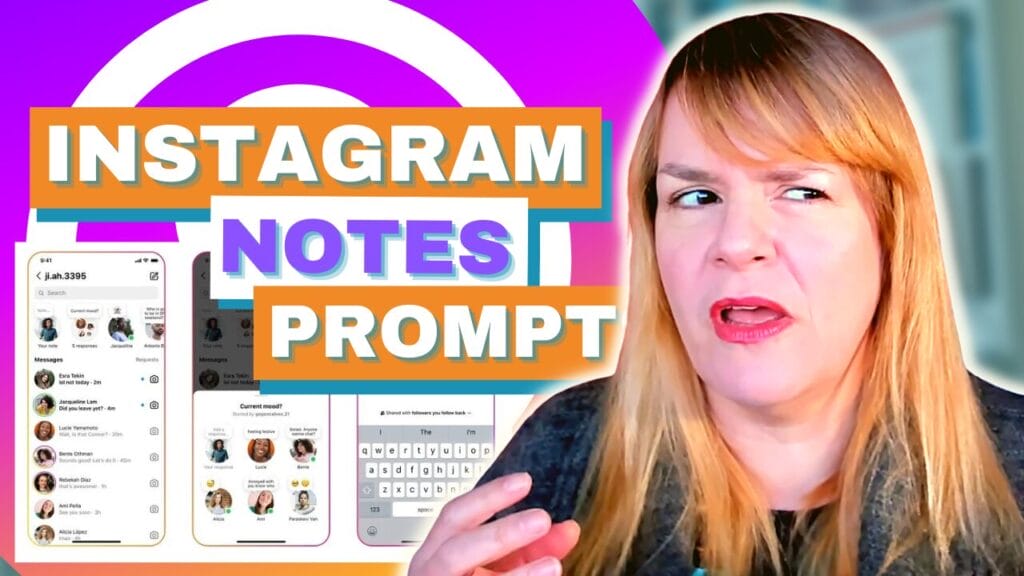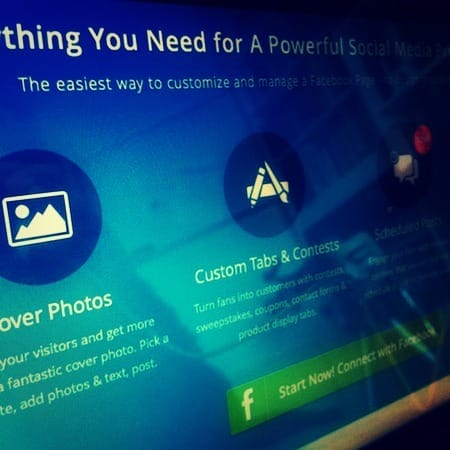
Last weeks cool tool was a really handy app that helped you make integrated Facebook cover and profile pictures.
As luck would have it the site has now gone down! The good news is I mentioned two really good solutions in passing last week, they are both excellent so I thought I’d take this opportunity to show you how they work.
This week we will look at Pagemodo and next week we’ll look at PicMonkey.
Pagemodo
Pagemodo have been around for ages and they keep getting better. At first they helped create custom tabs for your Facebook page and they are still really good at this. They have since expanded and can help you create your cover image and even scheduling and creating attractive posts for your Timeline.
Here’s how the cover tool works:
Click on ‘Start Now! Connect with Facebook’
Sign in and allow permissions.

- Choose ‘Covers & Tabs’ from the top menu bar and then ‘new cover’.
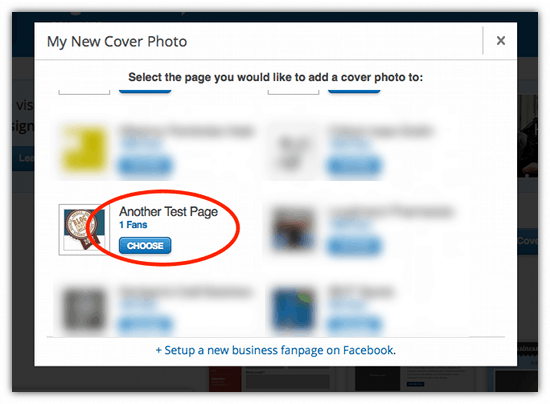
- Choose the page you want to add the cover to.

- Now you can choose a theme for your cover photo some of these would be great for showcasing staff, products, customers or just to showcase some great photos.
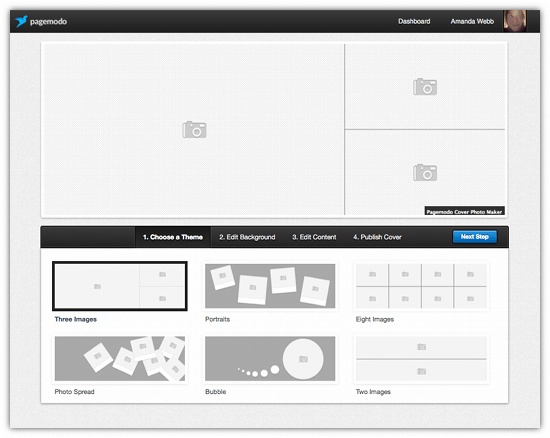
- Once you have chosen your theme you can work on your background. You have the choice of using one of their backgrounds, a photo you upload from your computer or just going for a plain colour.
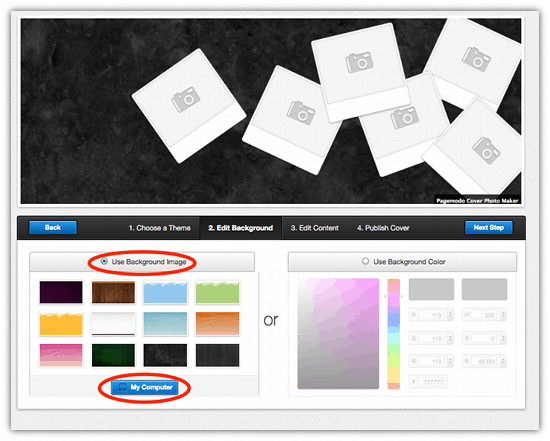
- Click ‘Next step’
- You can now add images to your cover. Click on an image to add a picture.
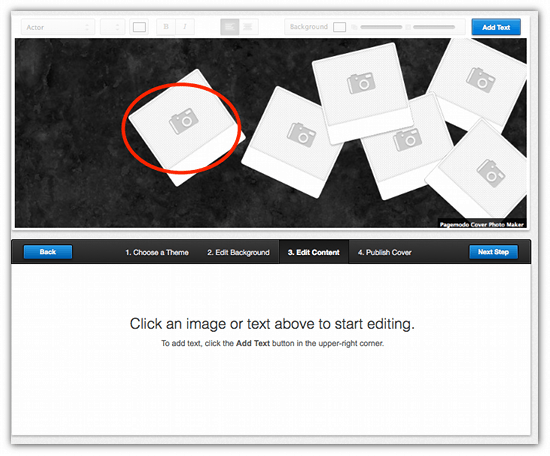
- You have the choice of using your own image or using a stock image. I’d highly recommend using your own images as your page will look unique and personalised to your audience.

- I found the photo upload stage quite time consuming but it’s worth it to create a good cover photo. Be patient.
- You can rotate your images, make them bigger and smaller and if you click on the uploaded image itself you can reposition the area that gets shown.
- Next add some text to your image by clicking on the text icon on the top right hand side. You can choose your font, font colour and background colour.

- Click ‘Next’
- Now it’s time to publish to your page.
- Click the blue box to continue.

Here’s my quick draft live on my Test Page:

The only downside to this app is that I found it quite slow. It took ages to upload images and I had to wait whilst it caught up with the text I was typing in. This could be because of slowish internet or the browser I was using but it was at times quite frustrating.
It does make great images however and could really make your page shine without the need to use Photoshop or other editing software.
If you enjoyed this blog post why not subscribe to my newsletter or my blog posts via email. Click here for more info.