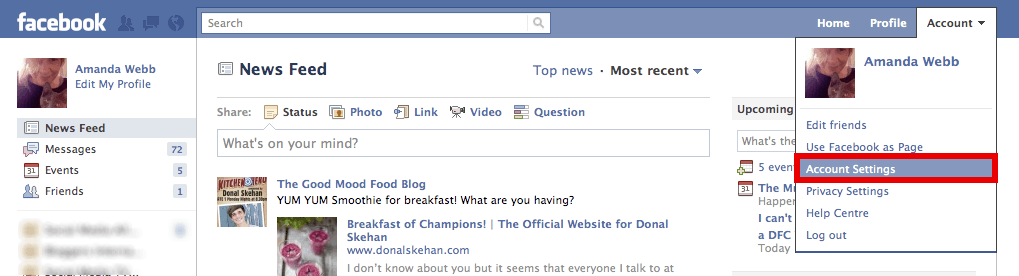A Facebook username or url makes it easier for you to direct people to your Facebook page. Once you have 25 Likes on your page you are able to create a unique url that works like a web address. All usernames start with www.facebook.com/ you can then choose what you want to appear after this. Ours for example is www.facebook.com/spiderworking.
I’ve encountered a few people recently who have had problems setting their Facebook username. The interface is a little confusing and It’s easy to end up setting your business username for your profile page and visa versa. Follow the steps below to set your business page username and remember that once it’s set you can’t change it.
– Make sure you are logged into Facebook
– Click this link www.facebook.com/username
– The next page gives you the option to change the username for your personal profile and for your ‘Page’
– Underneath ‘Each Page can have a username’ Click on the drop down menu next to ‘Page Name’
– Choose the page that you want to set the username for (you must have 25 Likes on a page before you can set username)
– Depending on your browser a box will open up next to or underneath your page choice.
– Type in your desired username – like a web address this should contain no gaps and be easy for others to spell and remember
– Click ‘Check availability’
– If the username is available double check the spelling and click ‘Confirm’. Once you have completed this step you can’t change or edit your username, you are stuck with it so be very sure you have it right.
If you have accidentally set your username for your profile
Facebook allows you to change the username for your personal profile once, so if you have accidentally set your Facebook page url for your profile you have one chance to change it.
– From your home page click on ‘Account’ on the top right hand side.
– Click ‘Account Settings’ from the drop down menu
– On the next page click ‘change’ next to ‘Username’
– Type in your new personal username into the box underneath ‘Username’
– Click ‘Check availability’
– If it is available and you are happy with it click ‘Confirm’
This will free up the original username for you to use for your business page. It can take a while for Facebook to release the username but you will soon be able to reclaim it for your business page.
Have you had problems setting your username? What else has you stuck on Facebook? Let me know by leaving a comment below.