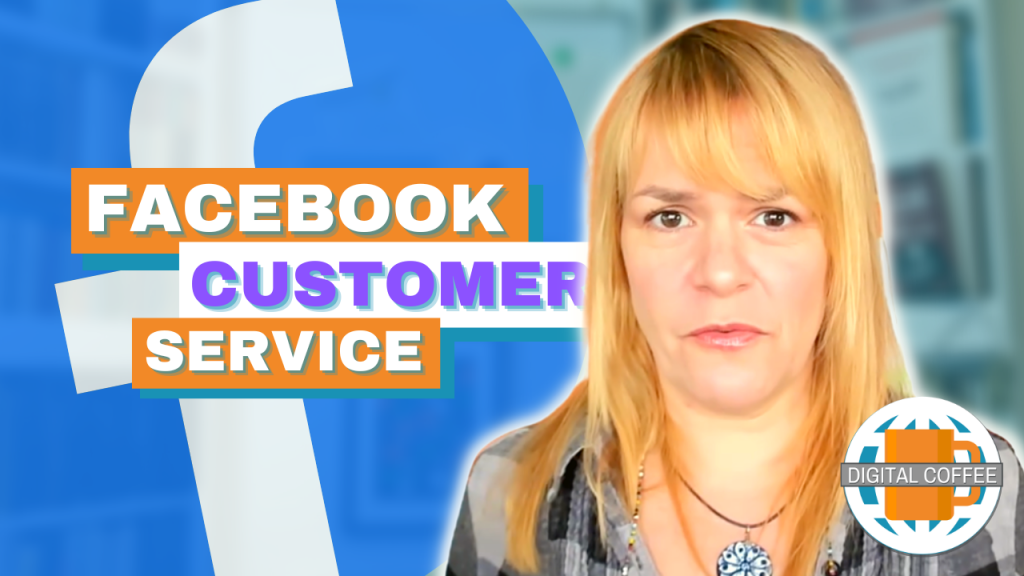I was asked by a customer during the week if you could post pictures to twitter. Twitter is text based but it is possible to link to a picture externally. By using a link shortener you can post a link to the photograph on Flickr, Pix.ie, Photobucket etc.
Even simpler are the web based applications that synchronise with your twitter account allowing you to tweet a picture and caption for you. These services also give you an email address that automatically tweets photographs to your twitter stream.
I trialed two of the many applications available for doing this are Twitpic and Twitflog. Both work well. Twitpic is probaby the most common twitter photo service, it’s easy to use, the upload time is short and it is simple to view comments on your photos.
On Twitflog the interface is nicer, once you have synced your accounts the home page mimics your twitter page. I found the upload time to be slower.
Both services are very user friendly and easy to use. On upload time alone I think I prefer Twitpic so here’s a quick rundown of how it works:
- Log into Twitpic using your Twitter username and password.
- Click ‘Upload Photo’ on the top right hand side.
- Click ‘Choose File’ and find the photo you wish to upload on your computer.
- Add the tweet that you would like to accompany your picture.
- Click ‘upload’ and your message will be tweeted.
Here’s one I made earlier:
To email a picture from your phone or email app you will need to make a note of your unique email address. Click the ‘settings’ menu on the top right hand side of your screen to find out what it is. Attach the photograph to your email and add your tweet into the subject line.
Remember to let us know your social media questions no matter how big or small. Leave a comment below with your question.