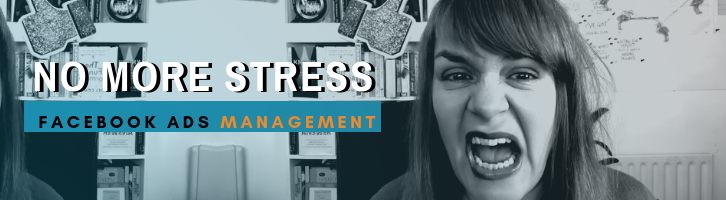I have a bundle of business cards I’ve picked up from people and I’ve no clue when, where or who I got them from.
All that networking, all those connections… lost.
But I’m determined not to let that happen again. I have a plan and it involves LinkedIn.
And it starts with…
The LinkedIn QR Code
It was Snapchat that popularised QR codes. Before they introduced it as a way to connect with other users codes had seemed complicated. You had to get an app to scan them and even then they often led to mobile unfriendly sites. Ugh.
But after Snapchat made the ‘Boo R’ code work other networks followed. Including LinkedIn.

You can find your LinkedIn code on the app by navigating to the ‘Connections’ tab and clicking the four squares in the search bar.
This opens a QR scanner, click ‘My code’ to access and download your code.

Now what?
I figure the one thing I will always have near me is my phone. If I run out of cards, I still have my phone. If I run out of flyers, there’s still my phone. If my phone is the thing I always have, it must also become my marketing tool.
With that in mind, I’ve created a graphic for my lock screen using Canva.
I figure the one thing I will always have near me is my phone. If I run out of cards, I still have my phone. If I run out of flyers, there’s still my phone. If my phone is the thing I always have, it must also become my marketing tool.Click To TweetHere’s how to do it:
Select the Instagram Story template from Canva and choose a background colour.
When you look at your phone, you’ll notice that the top half (on iPhone at least) has the time and date covering part of the picture. So you need to add your QR code to the bottom half of the screen.
You can add something else to the top half if you feel the need. I’ve added a picture of myself, I figure it will come in useful if I lose my phone, it will be obvious who it belongs to.

When you have finished designing save your lock screen image to Dropbox, iCloud, OneDrive or Google Drive, whichever you use and pick it up on your phone.
Now you can set it as your lock screen making it easy for people to scan when you meet them.
But wait, what will they scan it with? Do people have QR readers these days?
When marketers first discovered QR codes they were clunky. You needed an app to load them; it was painful.
Now it’s easier. Most new smartphones have QR readers built in, just open your camera and point it at the QR and you’ll get a prompt to open it in an app.
If your contact doesn’t have this function, get them to open the LinkedIn app, navigate to connections, click the four squares in the search bar and a reader will open.
Find nearby
You may have spotted this when you were off finding your QR code. I call it ‘Stalker mode’.
When you activate ‘Find nearby’ you can see other LinkedIn users in your vicinity who also have it activated.
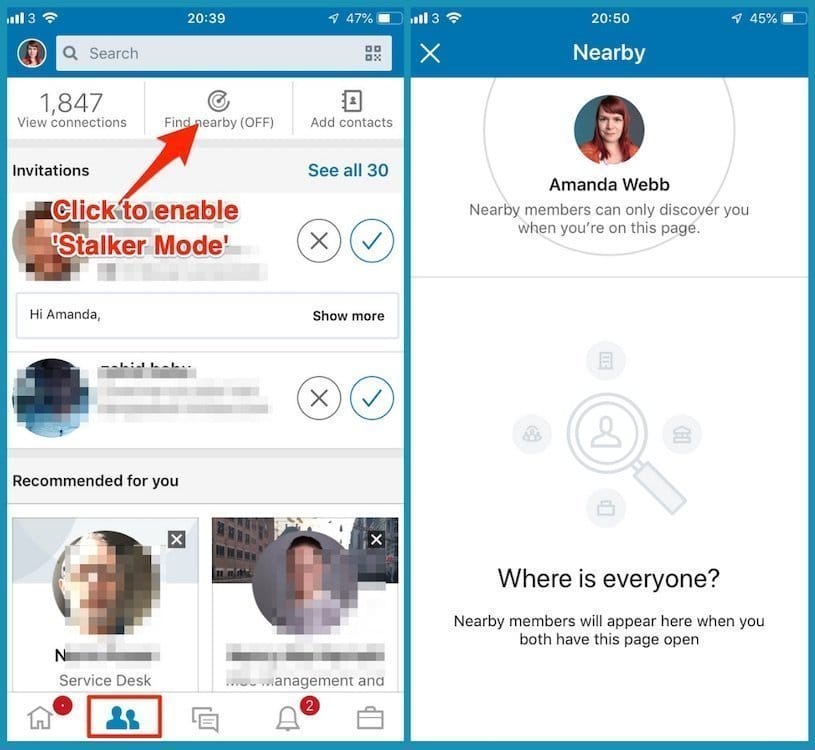
This is fun to use at a networking dinner or at a table talk. Get your contacts to switch on so you can connect. It only remains active while the window is open so don’t worry, you can’t be stalked.
Using Notes
The problem with my pile of business cards is that I can’t match them to the face of the person I met. In fact, I’m bad at remembering faces altogether.
To associate the person and the card later use the notes app on your phone (or your notes app of choice).
You can snap a selfie straight into the notes app and do the same with the business card your new business besty handed you. It makes remembering so much easer.

That’s not it, the notes app has more work to do.
The follow up
The last thing you want to do when you get back to your hotel is work, right? You want to sleep, but as your head hits the pillow the connections you’ve made float away.
The last thing you want to do when you get back to your hotel is work, right? You want to sleep, but as your head hits the pillow the connections you’ve made float away.Click To TweetTo prevent this happening find a few minutes each evening to send welcome messages to your new connections. It doesn’t have to take long if you use my quick system.
Before the event create a welcome message template and save it to your phone. This should be a friendly hello, saying how pleased you are to connect and remind them of something you talked about or how you met (you will add this bit when you send the message).
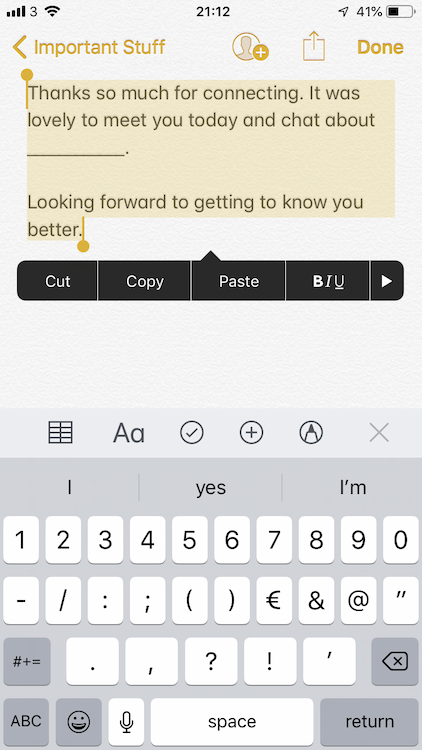
Back to the hotel. Copy and paste your welcome message into a LinkedIn message to your new connection, customise the ‘how we met’ section and hit send.
30 seconds and you’ve taken the next step in building on the relationship you started.
The nice thing about sending welcome messages is that you will see them in your messages after the event. It will help you remember who you met.
After the event
If you stay in touch with your new connections for the days and weeks after the event you have a better chance of building a meaningful relationship that can lead to referrals, sales and mentoring.
Before you leave the conference, take a screen grab of your most recent connections and check in on their posts to engage with them.

You will still be fresh in their mind and a few additional comments will make it hard for them to forget you.
Now you have a plan for connecting with people at networking events and conferences using LinkedIn. No more lost connections, no more handfuls of business cards you are ready to build better relationships.
Do you have any tips for connecting with people on or after events? Let me know.
Do Facebook ads make you tear your hair out? Let us manage your Facebook ads for you. We'll save you time and improve results. Get A Quote Now.