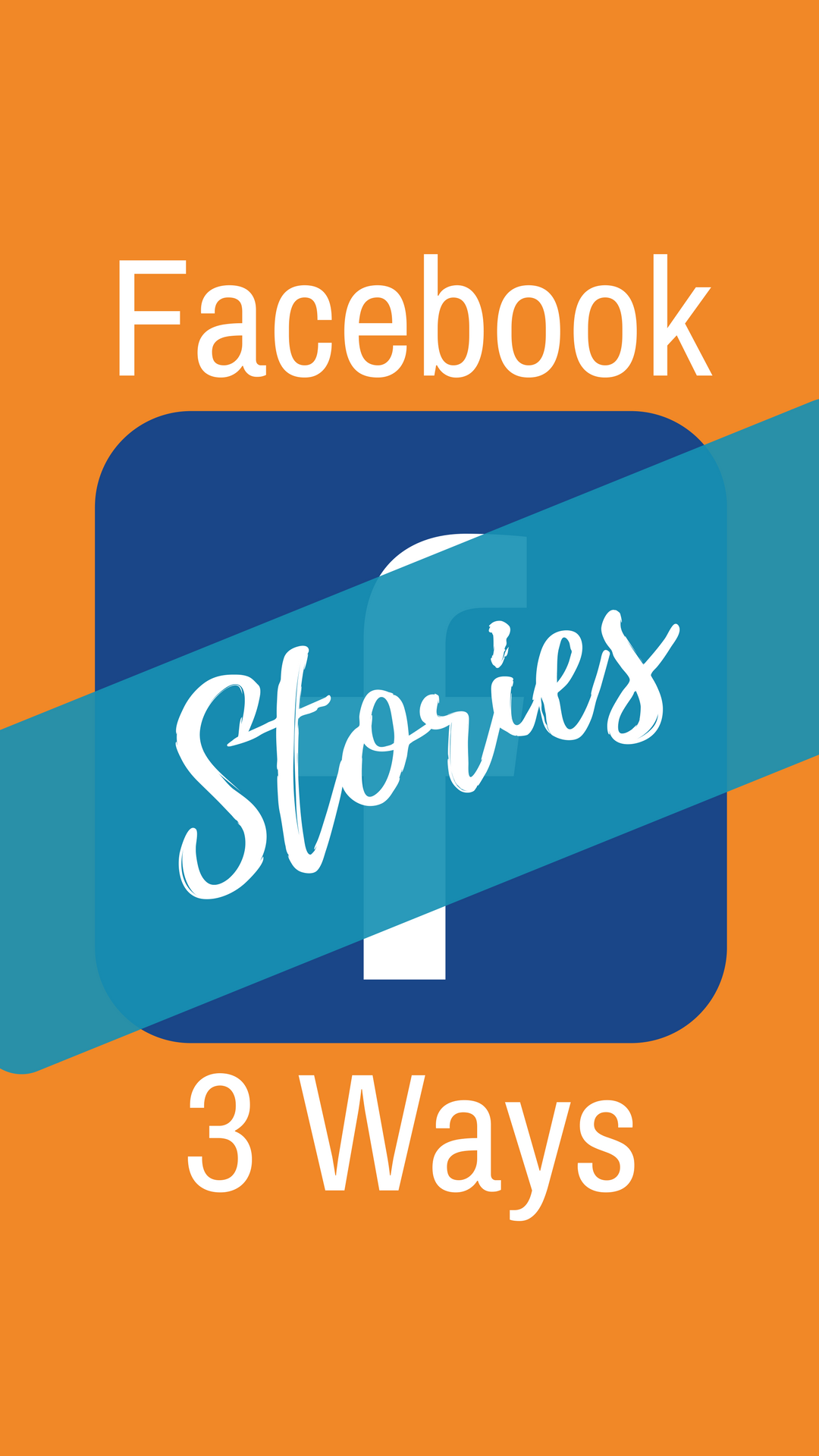UPDATED: 7th February 2019
“We expect Stories are on track to overtake posts in feeds as the most common way people share across all social apps. That’s because Stories is a better format for sharing multiple quick video clips throughout your day.”
Mark Zuckerberg – 31st January 2018
https://www.facebook.com/zuck/posts/10104501954164561
Turns out, Facebook really wants us to use stories.
If those words from Mark Zuckerberg aren’t enough, consider Facebook is testing features that will make stories more enticing to watch and easier to create.
If stories really are the future of Facebook we need to start looking at how we can use them for business. But first, how do we get started?
There are 3 ways you can post stories to your Facebook business page. If you just can’t seem to make them work try my secret fix (at the end of this post).
This is part 5 in a series on creating better Instagram & Facebook stories:
Part 1: Instagram Story Etiquette – The Ethics And The Honour
Part 2: How To Use Instagram Superzoom To Add Emphasis To Your Story
Part 3: Stop The Swipe: 6 Steps To Creating Instagram Stories Your Audience Will Watch To The End
Part 4: 7 Instagram Story Tools That Give You Added Sparkle
Part 5: How To Add Stories To Your Facebook Business Page- And A Fix
Part 6: Instagram Story Highlights – The Best Way To Tell Your Followers Who You Are?
3 Ways to create Facebook stories for business pages
Method 1 – Link from Instagram
This is for iOS users only at the moment. If that’s you and you use Instagram you can share your Instagram stories straight to your business page.
Make sure you have set up your account to share to your Facebook business page and not your profile before you start.
- From the Instagram camera, tap the cog to the top left-hand side of the screen.
- Scroll down to the bottom of the page and switch on ‘Share your story to Facebook’.
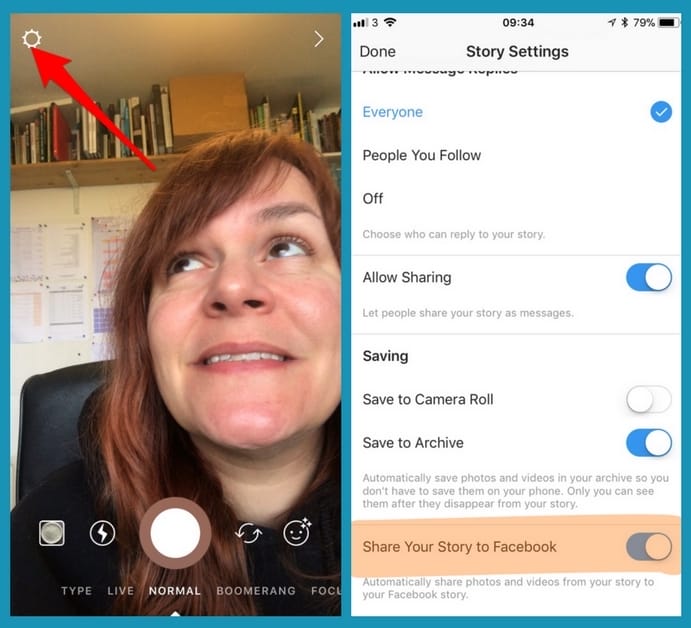
This is the quickest and easiest method but it’s not ideal. The interactive elements in your stories such as polls, hashtags and usernames aren’t clickable on Facebook when you share. How frustrating is that for viewers?
Method 2 – Use the camera on your Facebook app
Currently not working: 7th February 2019
The Facebook camera makes it easy for you to share stories to your personal account but hiding behind the ‘next’ button is the opportunity to share to your business pages.
- On the Facebook app swipe right from the homepage.
- Create your story element and decorate it.
- Click ‘Next’ and scroll through the pages you manage to find the one you want to post to.

What if your page doesn’t appear on the list?
This is common for those who use Facebook Business Manager on desktop. I’ll show you the fix after we’ve looked at method 3
Method 3 – Start a story from your Facebook app
If you manage a lot of pages method 2 will seem cumbersome. Scrolling through all those pages each time you want to add a snap to your story is hard work and it’s bound to result in a misplaced story at some stage.
If this is a problem for you, post directly from the page. You can’t do this from the ‘Pages manager’ app, you’ll have to access the page from your personal account on your app.
Click your circular profile picture then ‘Add to story’.
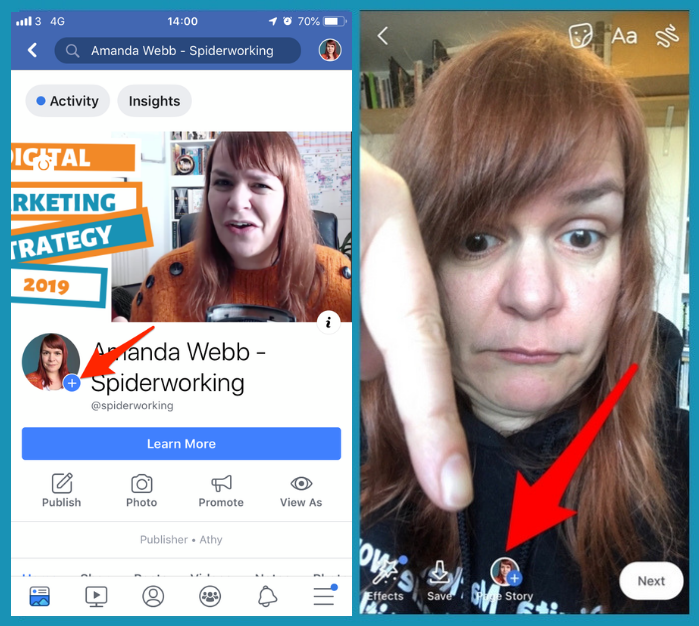
If you try to post from your page and nothing happens, your snap just hangs there without loading you’ll need my Business manager fix.
So here it is…
The Business Manager fix
Are you a business manager user? If you are and if you are having problems posting stories to your key page you’ll need to change your settings.
- Go to ‘Business manager settings’ and ‘Business info’
- Click edit
- Ensure that “Allow people in your business to create posts, boost posts and see business…” is selected.
- Save
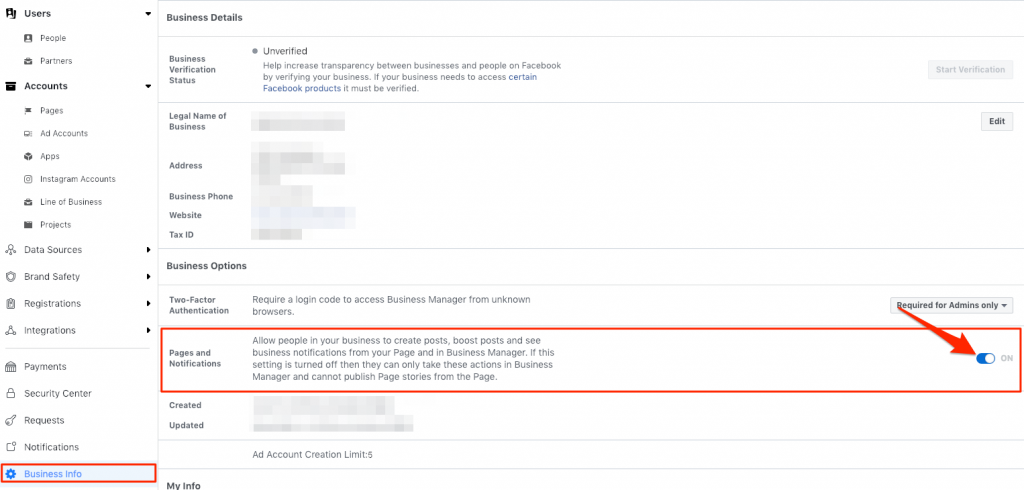
That’s it. 3 ways to create Facebook stories for your page and a fix if you just can’t make it work.
Have you used Facebook stories for your business page? Are you following any pages that use them creatively? I’d love to hear about them.