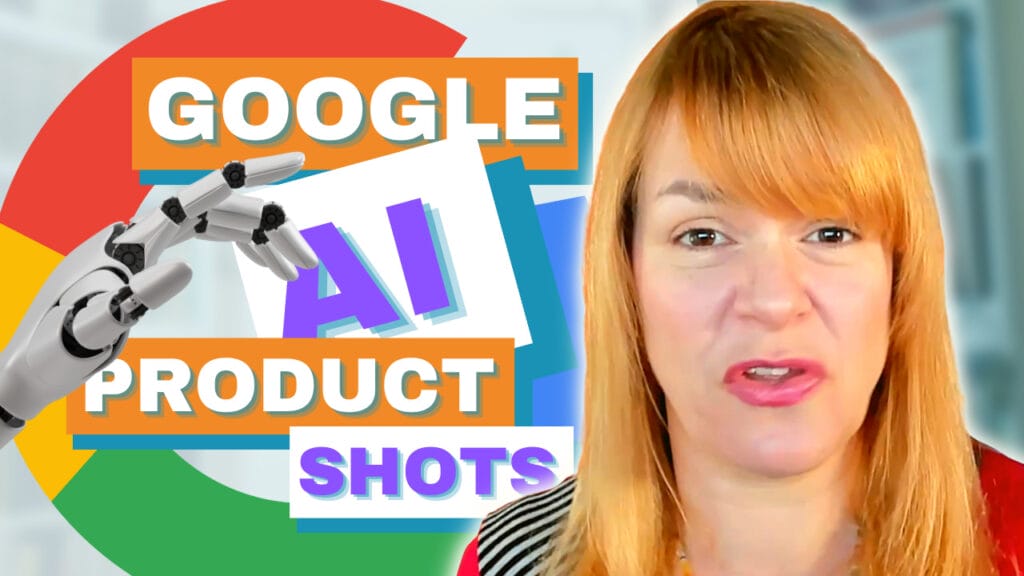Last weeks cool tool was Pagemodo, I showed you how you could make attractive Facebook cover photos using their application. This week I’m going to show you how you can create seasonal and festive covers using PicMonkey.
I’ve talked about PicMonkey before and it is still one of those tools that I use on a daily basis. I’m always learning new stuff about it too. It really is a very versatile tool. It allows you to do so much with your images with out the complication of navigating Photoshop or one of the other professional photo editing tools.
Here’s how to create a winter or Christmas themed cover image using Pic Monkey:
Click on ‘Design’ and then ‘Facebook cover’ from the drop down menu.

Now you can choose to add an image from your computer or from Facebook, Flickr or Dropbox. If you connect to Facebook you can only access the images from your personal page not your business page
I chose to upload my existing cover image from my computer.
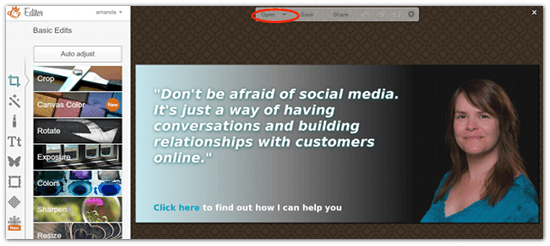
On the sidebar there are lots of tools for adding effects, text and more. If you hover your mouse over the bottom icon and you will discover that it is labeled themes.
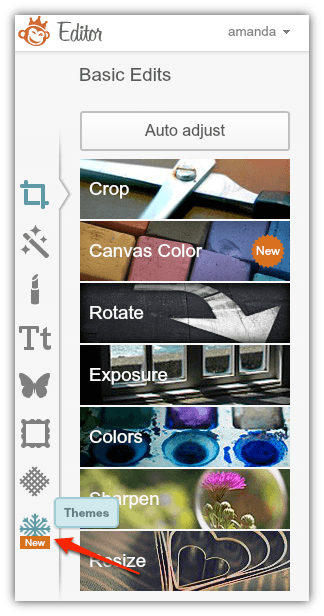
Click on this and you can choose the theme for the text, some pretty overlays, effects, text and more for your cover image. These themes change with the seasons so it’s worth checking in now and then to see what is new.
Although my favourite theme is Halloween, as it is almost December I’ve chosen to go with a Christmas/winter theme.

Once you have chosen your theme you can play with some of the tools.
When you are happy with your cover, click ‘Save’ in the menu bar at the top.
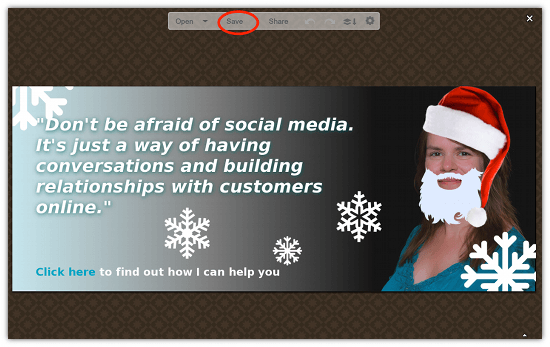
Give your image a name and click ‘Save to computer’. If you have any problems saving you can click the ‘download’ link instead.
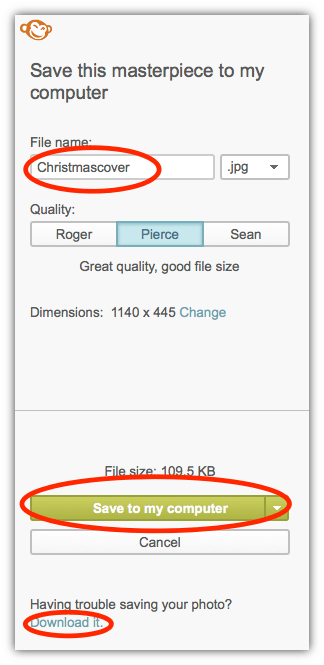
I hope you have fun creating your seasonal images. I’ll be uploading my own next week.
If you create one you are particularly proud of let me know and I’ll put together a list of seasonal cover photos on my blog.